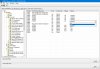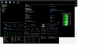I've heard sites like SuperBuy and WeGoBuy do quite a bit of the heavy lifting for ordering from TaoBao. If you're interested in doing a group order to minimize shipping cost - I am sure Tyan users on the forum would want a couple of cableslooks like that might do the trick. Now the trick is how to actually purchase from them
Tyan S8030GM2NE
- Thread starter hmw
- Start date
Notice: Page may contain affiliate links for which we may earn a small commission through services like Amazon Affiliates or Skimlinks.
Hi, I am thinking of buying Tyan motherboard from taobao but language(and other) barrier prevents me from making any sense from what I see there.I have bought a similar cable with SATA power from taobao.com, with a price about $30 (with shipping fee, I'm in China), and it works well for me.
I see some red writings on lots, and I see even some with audio jacks on the back O_O ?
Is there some China variation of board with audio controller?
Anyway, can you please point me to right reputable lot with original working board (10G and 1G versions) (with latest revision?)?
There should be no Chinese variations of Tyan boards. At least I never saw that.Hi, I am thinking of buying Tyan motherboard from taobao but language(and other) barrier prevents me from making any sense from what I see there.
I see some red writings on lots, and I see even some with audio jacks on the back O_O ?
Is there some China variation of board with audio controller?
Anyway, can you please point me to right reputable lot with original working board (10G and 1G versions) (with latest revision?)?
If you'd like to use Tyan boards as workstation boards, you may need to buy a USB sound adapter so that your workstation can "speak"
Since I don't know how (and whether) shops in taobao.com ship their goods worldwide, I can't figure which shop is good for you to buy.
I can only provide some links which I believe is "reputable" from a native Chinese's perspective:
淘宝网 - 淘!我喜欢
淘宝网(Taobao.com)作为专业的购物网站拥有全球时尚前沿的消费者购物集市,100%认证网上商城及超值二手商品区,同时购物安全,产品丰富,应有尽有,任你选购,让你尽享网上在线购物乐趣!
 item.taobao.com
item.taobao.com
淘宝网 - 淘!我喜欢
淘宝网(Taobao.com)作为专业的购物网站拥有全球时尚前沿的消费者购物集市,100%认证网上商城及超值二手商品区,同时购物安全,产品丰富,应有尽有,任你选购,让你尽享网上在线购物乐趣!
 item.taobao.com
item.taobao.com
These two links look good and they might belong to a same boss. But I don't know what board revision they are, I suggest you avoid revison 1.00. Have a chat with their customer support, they should be able to speak English.
Yes, this is exactly what I wanted, I have local service that act as middleman for this.I can only provide some links which I believe is "reputable" from a native Chinese's perspective
Thank you very much!These two links look good and they might belong to a same boss. But I don't know what board revision they are, I suggest you avoid revison 1.00. Have a chat with their customer support, they should be able to speak Englis
Enabling Remote BIOS
Remember the BIOS page the Tyan IPMI interface has?
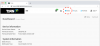
Does your BIOS look like this even after using the default credentials Administrator/superuser ?
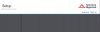
Don't worry - it's because the Redfish API the BIOS page depends on getting the default password changed (probably because of CA law SB-327 and that's probably why Dell can show remote BIOS screens). All you need is curl / Python / Postman or anything that can send and receive web requests to the Redfish API
Step 1: We need to get the etag value from the server Redfish API (we will use it in the request header later)
Gives us
Step 2: In the result above, note down the value for the etag W/"<some_number>" without the <> of course. Now remember the default Administrator:superuser username and password? We will pass it to the Redfish API and see what the problem is.
Gives us
Step 3: So now let's use curl to change the default Redfish account username and password to <new_user> and <new_passwd> (Substitute accordingly)
This should give a HTTP 204 (no content) - but I actually got an error message, the command still worked though. Now when you use the BIOS link to login and use your new username and password, you should be able to see the BIOS settings and even change them
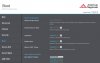
Hope this helps ...
Remember the BIOS page the Tyan IPMI interface has?
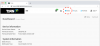
Does your BIOS look like this even after using the default credentials Administrator/superuser ?
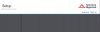
Don't worry - it's because the Redfish API the BIOS page depends on getting the default password changed (probably because of CA law SB-327 and that's probably why Dell can show remote BIOS screens). All you need is curl / Python / Postman or anything that can send and receive web requests to the Redfish API
Step 1: We need to get the etag value from the server Redfish API (we will use it in the request header later)
Code:
curl -k \
--request GET 'https://192.168.0.10/redfish/v1/'
Code:
{
"@odata.context":"/redfish/v1/$metadata#ServiceRoot.ServiceRoot",
"@odata.etag":"W/\"<some_number>\"",
"@odata.id":"/redfish/v1/",
"@odata.type":"#ServiceRoot.v1_4_0.ServiceRoot
...
}
Code:
curl -k -u 'Administrator:superuser' \
--request GET 'https://192.168.0.10/redfish/v1/AccountService/Accounts/1' \
--header 'If-Match: W/"<some_number>"'
Code:
{
"error":
{
"@Message.ExtendedInfo":
[
{
"@odata.type": "#Message.v1_0_5.Message",
"Message": "The password provided for this account must be changed before access is granted. PATCH the 'Password' property for this account located at the target URI '/redfish/v1/AccountService/Accounts/1' to complete this process.",
"MessageArgs":
[
"/redfish/v1/AccountService/Accounts/1"
],
"MessageId": "Base.1.0.0.PasswordChangeRequired",
"RelatedProperties":
[],
"Resolution": "Change the password for this account using a PATCH to the 'Password' property at the URI provided.",
"Severity": "Critical"
}
],
"code": "Base.1.0.0.PasswordChangeRequired",
"message": "The password provided for this account must be changed before access is granted. PATCH the 'Password' property for this account located at the target URI '/redfish/v1/AccountService/Accounts/1' to complete this process."
}
}
Code:
curl -k -u 'Administrator:superuser' \
--request PATCH 'https://192.168.0.10/redfish/v1/AccountService/Accounts/1' \
--header 'If-Match: W/"<some_number>"' \
--header 'Content-Type: application/json' \
--data-raw '{"UserName":"<new_user>", "Password":"<new_passwd>" }'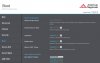
Hope this helps ...
After purchasing the H12SSL-NT and looking at how much I would pay for virtual media access + redfish api access - I would have to say that Tyan sucks less than SuperMicro. My next EPYC motherboard is definitely going to be a TyanTyan support seems to suck you would think with all the security vulnerabilities that they would release updates
Supermicro SFT-DCMS-Single is required for the Supermicro DataCenter Management SuiteI thought the IPMI license that unlocked everything was like $30 or $50?
On X12/H12 no licence required for Virtual Media & BIOS/BMC FW update.
as far as iknow for redfish api access is only a SFT-OOB-LIC $25 required.
see here, but i don't know if this is valid for X12/H12
With the SFT-OOB-LIC:On X12/H12 no licence required for Virtual Media & BIOS/BMC FW update.
- Virtual Media Server (ISO) mounting is only SMBv1 - useless on modern networks
- The Virtual Media mounting feature on HTML5 iKVM is not available unless you pay for the more expensive SFT-DCMS-Single license
- The Virtual Media mounting for the Java iKVM does NOT work properly on x86_64 - I have tried with Java 1.8, 11, 15 and failed. And it doesn't even initialize on aarch64/arm64 i.e. the Java libs have architecture dependencies which means if you have a modern Mac M1 or you are using a Raspberry Pi as a jump host - you are SOL
I got the H12SSL-NT from NewEgg - it was an open box on offer for $400.Agreed. I just got my X12STH-F up and running and seeing as those features will cost me about $150usd I am missing the Tyan even more now. Shameful.
Since everyone was raving about SuperMicro H12 and X12, decided to go for it. I have to say the BIOS is slower than the Tyan and the SuperMicro UI looks like it's 1997
I prefer the simpler Tyan UI - not to mention that Tyan offers remote BIOS for free
Two quick questions for Tyan S8030GM2NE owners:
- Which PCIe slots support bifurcation down to x4/x4/x4/x4?
I found one post saying that some slots don't support bifurcation, but didn't detail which ones - How much should a Tyan S8030GM2NE cost / are there any places, other than ebay and r/homelabsales, I should look at?
Also, you can get the NVMe cable here: https://www.amazon.com/gp/product/B098JBS7QD/ref=ppx_yo_dt_b_search_asin_title?ie=UTF8&psc=1
Works fine @ Gen 4.
Works fine @ Gen 4.