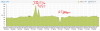The
WooYi N5100 i225 box arrived today. Ordered it the 22nd of Oct, it was marked as shipped on the 24th, so 2 weeks total.
It came with a knockoff "Delta" 12V 4A power supply. Looking up the model number shows a 48V PSU, but the build quality, sticker, weight and connectors are also a giveaway. I guess I shouldn't expect a name brand PSU with a $113 PC though.
I have the 1338NP-12 (ver. 1.4) board, and after playing around in the BIOS, I managed to get the idle power down to 5W (measured at the wall), sitting at the Win10 desktop with a 4k monitor plugged in. Without the monitor it goes down to 4W. This is using 2x4GB Samsung 3200 and 256GB Teamgroup MP33 SSD.
The only settings I changed in BIOS was under --- Chipset > PCH-IO Config > PCI-E Root Port (1-8) > ASPM set to Auto.
I did this for each PCI-E root port. EDIT : as well as DMI Link ASPM set to Auto.
I also noticed the seemingly high 1.7v Vcore reading in HWinfo, but this appears to be normal from what others have told me, because these chips use a FIVR (fully integrated voltage regulator) to regulate voltage at the die.
I did a teardown before even testing the machine, and it had a ~0.25mm gap between the aluminum riser block and CPU die. I sanded the scuffs out of the block and repasted it to the chassis, using a vise (with soft jaws ofc) to squeeze out excess paste. Then pasted and pressed the 0.3mm copper shims onto the block. Added kapton tape over the CPU substrate to avoid any risk of shorts.

A ~10 min prime95 small FFT test got the CPU to ~60c. Idle is ~35c.
The default PL is 15W/20W, and all-core turbo is set on override to 2.8GHz. (normally the max single core turbo speed).
Once it drops to the 15W limit, it's running about 2.6GHz all-core.