Info on LSI SAS3408? Got myself a 530-8i on eBay...
- Thread starter BLinux
- Start date
Notice: Page may contain affiliate links for which we may earn a small commission through services like Amazon Affiliates or Skimlinks.
Did you short J4 jumper and are you running the command in UEFI?I'm getting an error "Failed to validate Image file HBA_9400-8i_SAS_SATA_Profile.bin" when I try to flash using storcli. Any ideas?
I was trying to flash in Windows. I can't seem to boot into UEFI. I also have no option to boot into the config menu. There's some BETA firmware on the card. There's no option to get into the webbios.Did you short J4 jumper and are you running the command in UEFI?
Last edited:
Windows is not going to work. You need to short J4 jumper and once you do that Windows will not see the card, so you need to be in UEFI. Beta software is not a problem, they all seem to come with that.I was trying to flash in Windows. I can't seem to boot into UEFI. I also have no option to boot into the config menu. There's some BETA firmware on the card. There's no option to get into the webbios.
Most likely because you are booting on UEFI motherboard. Read thru this thread since we discussed similar issue already.Hm...any ideas why I wouldn't see any prompt for Ctrl-H? I've actually tried a few different motherboards.
just wanted to verify:
So there is still no known way to get a Lenovo 530-8i (or it seems a 930-8i for that matter) , to accept NVMe drives (ie like a 9440-8i will)?
Ive read all the posts since i was active here, but just wanted to check in , incase someone has made some progress on that front.
(for now ive been using my 530-8i , with lenovo FW, as a test card when i need a fast sas ssd raid0 array - and my 90$ lsi nvme cable is crying , unused, in the corner lol).
(so weird that Lenovo would allow it on their mezz. card version of the 530-8i , but not on either of their pcie versions... maybe they did it for reasons such as this exact thread, and ppl like us!)
tks
So there is still no known way to get a Lenovo 530-8i (or it seems a 930-8i for that matter) , to accept NVMe drives (ie like a 9440-8i will)?
Ive read all the posts since i was active here, but just wanted to check in , incase someone has made some progress on that front.
(for now ive been using my 530-8i , with lenovo FW, as a test card when i need a fast sas ssd raid0 array - and my 90$ lsi nvme cable is crying , unused, in the corner lol).
(so weird that Lenovo would allow it on their mezz. card version of the 530-8i , but not on either of their pcie versions... maybe they did it for reasons such as this exact thread, and ppl like us!)
tks
Finally got around to trying th is, got as far as storcli /c0 download file=HBA_9400-8i_SAS_SATA_Profile.binHere are a bit more detailed flashing instructions for people brand new to this + some additional information.
Avago Tri-Mode cards support UEFI HII (Human Interface Infrastructure) configuration utility. What that means is that you might not have an option to hit CTRL+... during boot process and enter configuration screen like with older cards. The configuration options will instead appear somewhere inside your regular UEFI configuration screen. If and where exactly it appears will depend on your UEFI. This is how it looks in MSI's UEFI.

If you want to use HII config utility and you are using Secure Boot you need to flash signed rom file. If you flash regular file config utility will not appear. If you don't use Secure Boot then it does not matter if you flash signed or unsigned file.
These cards also no longer have IR firmware as such.
9400-8i firmware archive has two files HBA_9400-8i_SAS_SATA_Profile.bin and HBA_9400-8i_Mixed_Profile.bin. I am assuming SAS_SATA allows you to use SAS/SATA drives and Mixed_Profile allows SAS/SATA/NVMe drives, but I am not 100% sure about this.
9440-8i firmware archive has a single MegaRAID file 9440-8i_nopad.rom
Now onto flashing:
- Download required files:
- Go to HBA 9400-8i Tri-Mode Storage Adapter
- Click on 'Firmware' and get latest fimware file: 9400_8i_Pkg_P10_SAS_SATA_NVMe_FW_BIOS_UEFI.zip
- Click on 'Management Software and Tools' and download latest STORCLI utility: STORCLI_SAS3.5_P10.zip
- Create a backup. You can do this in EFI shell or Windows/Linux. In Linux you need to run these commands as root, in Windows as administrator.
- #storcli show all
lists all available adapters; note the controller index, you will need to use it in all subsequent commands (/cx - specifies the controller where X is the controller index)- #storcli /c0 show all
dumps all information about the controller. I recommend saving the whole output, at a minimum write down the SAS Address- Backup misc flash regions to files. Just in case you need them later.
#storcli /c0 get bios file=backup_bios
#storcli /c0 get firmware file=backup_firmware
#storcli /c0 get mpb file=backup_mpb
#storcli /c0 get fwbackup file=backup_fwbackup
#storcli /c0 get nvdata file=backup_nvdata
#storcli /c0 get flash file=backup_flash
- If you are flashing from MegaRAID firmware to IT firmware:
- Copy below files to USB drive:
- ..\EFI\storcli.efi
- ..\Firmware\HBA_9400-8i_SAS_SATA_Profile.bin
- ..\SAS35BIOS_Rel\mpt35sas_legacy.rom (optional)
- ..\UEFI_BSD_HII_SAS3.5_IT_X64\mpt35sas_x64.rom (optional) if secure boot is not used
or
..\UEFI_BSD_HII_SAS3.5_IT_X64\Signed\mpt35sas_x64.rom (optional) if secure boot is used- Place jumper on J4 SBR (Serial Boot Rom) header.
- Boot into EFI shell.
- Flash firmware:
#storcli /c0 download file=HBA_9400-8i_SAS_SATA_Profile.bin
once complete it will show: Description = CRITICAL! Flash successful. Please power cycle the system for the changes to take effect- Power off.
- Remove jumper from J4 header.
- Boot into EFI shell or OS.
- Flash legacy BIOS. This step is optional, if you are not sure what this is do not flash it. There is no easy way to remove this, but this can be added later.
#storcli /c0 download bios file=mpt35sas_legacy.rom
- Flash UEFI BSD - UEFI HII config utility. This step is also optional. There is no easy way to remove this, but this can be added later. Again, flash signed/unsigned file depending if you use Secure Boot.
#storcli /c0 download efibios file=mpt35sas_x64.rom
- If you are flashing from IT firmware to IT firmware. Upgrading or switching from SAS_SATA to Mixed profile. Run this from EFI shell or OS (no need to set J4 jumper):
- #storcli /c0 download file=HBA_9400-8i_SAS_SATA_Profile.bin
REBOOTED, tried the other steps, but no controller showed up. Powered off, removed power for 20 seconds, tried again, and again, and again, even tried other 2 slots, tried jumper back on, nothing. I think the first step bricked the card, the green led on the board just flashes rapidly, and storcli.efi show shows zero adapters. The first part was 100% successful though.
From my experience can't brick it that easily.Finally got around to trying th is, got as far as storcli /c0 download file=HBA_9400-8i_SAS_SATA_Profile.bin
REBOOTED, tried the other steps, but no controller showed up. Powered off, removed power for 20 seconds, tried again, and again, and again, even tried other 2 slots, tried jumper back on, nothing. I think the first step bricked the card, the green led on the board just flashes rapidly, and storcli.efi show shows zero adapters. The first part was 100% successful though.
Are you in efi shell or os? Also, do you have it installed in x8 PCIe slot?
From my experience can't brick it that easily.
Are you in efi shell or os? Also, do you have it installed in x8 PCIe slot?
Yup, tried both the x8 slots and the x16 slot on my X10SRM-F board, both with the jumper on j4 installed and not, I dont even get the bios message when it starts up, the message that goes like "Avago 530-8i...JBOD...blah blah"
I've got it powered down, will try again tonight, but in all 3 slots + jumper on/off, i can't even do
Code:
storcli.efi showI'll try it again tonight in all three slots to see if i can get it to come back
Yup, tried both the x8 slots and the x16 slot on my X10SRM-F board, both with the jumper on j4 installed and not, I dont even get the bios message when it starts up, the message that goes like "Avago 530-8i...JBOD...blah blah"
I've got it powered down, will try again tonight, but in all 3 slots + jumper on/off, i can't even do, it comes back saying zero adapters found.Code:storcli.efi show
I'll try it again tonight in all three slots to see if i can get it to come back
Tried again today when I got home. Was slightly promising when storcli.efi show showed one adapter, however it showed unknown

I tried flashing both the bios images with the jumper off, as well as re-flashing the firmware (.bin) with the jumper on, no dice
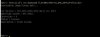
@SPCRich your card is in inoperable mode, but it should be possible to recover it. Look at my post #91 in this thread and try that command.
lemmie give that a whirl.
would i use the mptsas35_legacy.rom file in place of the 8440-8i nopad.rom?storcli /c0 download completeflash fileone=vtboot01.rom filetwo=9440-8i_nopad.rom
or would it be more like
Edit: did what #91 said, still got an error:storcli /c0 download completeflash fileone=mpt35sas_legacy.rom filetwo=mpt35sas_x64.rom

Last edited: