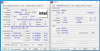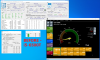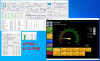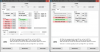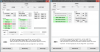Alright, so I finally took some time to flash the bios of my Lenovo M910q Tiny to support the Chinese mutant CPU Xeon E- 2176M I bought on Aliexpress.
I've had some problems, so I will write them down below, maybe it will help people.
Problems:
1) when keeping the CMOS battery on the motherboard, the BIOS dump and/or flash would not work (it was already written multiple times in this thread, but I guess I missed that)
2) be extremely careful when removing the CMOS battery, I broke the plastic battery holder, so I had to use glue to re-install the battery in place
3) when using the more recent version of the CH341A v1.7 (the one with adjustable voltage, and set the voltage to 3.3v), the BIOS dump/verify would not work, as for some reason the "verify" was always showing a different value, so I had to use an older version of the CH341A (the one that has supposedly the fixed voltage of 5v)
4) it looks like only one of the two Display Port is working (that's fine for me, I only need one)
5) simply adding the CPU microcodes in CoffeTime was not enough, I had to change other options (probably because my Xeon has 6 Cores)
Below are the steps I've been following to flash the BIOS:
1) update your BIOS to the latest version (see Lenovo's website)
2) turn off the computer, disconnect the power supply, and remove the CMOS battery (if the CMOS battery is under the CPU cooler, remove the CPU cooler too)
3) locate the BIOS chip and read the reference written on it
4) connect the CH341A to the chip and connect it to another computer using USB
5) launch NeoProgrammer and make a dump of the original BIOS file, and verify that the dump is valid
6) launch CoffeeTime, open the original BIOS file and apply the changes to support the new CPU
7) export the updated BIOS to a new file name
8) back to NeoProgramme, open the new BIOS file
9) write it to the chip, and validate the write was successful
10) reconnect the power supply (I wait before reconnecting the CMOS battery as we might need multiple attempts to get the flashing right)
11) make sure that the current CPU is still booting / POSTing. If you had to remove the CPU cooler in order to access the CMOS battery, make sure you shutdown your computer as soon as the POST message is visible, as we don't want to run the CPU without cooler for more than necessary, as it will become very hot very quickly. If the computer does not POST within 30 seconds, then it's probably not working, so turn it off and try to flash again with different settings in CoffeeTime
12) remove the CPU cooler and install the new CPU, to check if it's booting. Ideally you want to reinstall the CPU cooler every time you change the CPU, but it might waste a good amount of thermal paste if the flashing attempts are not successful, so again try to avoid running the computer without CPU fan for more than 30 seconds
13) if it's not booting, repeat the CoffeeTime patching with different settings
14) once the new CPU is booting / POSTing
15) reinstall the CMOS battery
16) reinstall the CPU cooler
17) done
I attached some CPU info and benchmark results, and the CoffeTime config of the BIOS before/after.
A word of advice: AVOID the "sync cores" hack if you use Coffeetime in a M910q bios. It makes the cpu cores run all at the same frequency, it will OVERHEAT. Just insert microcodes and do not touch anything else.
@wyk72 I followed your advice for not enabling the "sync cores" hack. Sadly I could not simply add the microcodes, I had to change other settings or it would not boot.
It looks like the temperature on the Xeon is already quite high when running the benchmark (70+ degrees Celsius), in comparison to the i5--6500T.
I don't know if this is something expected or if this can be avoided.
I'm using those mini PCs as Proxmox cluster, so it's running Debian, so maybe Coreboot would work better ?
I can also upgrade to the CPU cooler of the 910x, as I think it should be able to keep a lower temperature.