Hi all, I'm new to self hosting, so I hope I'm providing relevant information for my issue!
I just got some used SM863's off of eBay, and in the course of testing them, I keep getting very low write speeds. The SMART data says that they've been powered on for 60k hours, but only have 2% wear out.
I have a Dell PowerEdge T430 16 SFF bay with an HBA330 card, with drives installed in the bays and using the internal SATA port (8087 to 4x SATA). The ones through the HBA seem to offer better performance, and so I have included the screenshot of CrystalDiskMark in Windows running of a different drive.
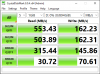
What I get: 160MB/s sequential writes.
What I expected: based on ServeTheHome testing I was expecting sequential writes of 400MB/s+.
I have also done similar tests in Proxmox (in the host's console with dd) and in an Ubuntu VM (using dd and KDiskMark). Both got similar results to CrystalDiskMark.
I'm happy to run whatever tests you might suggest if it will help!
Cheers
I just got some used SM863's off of eBay, and in the course of testing them, I keep getting very low write speeds. The SMART data says that they've been powered on for 60k hours, but only have 2% wear out.
I have a Dell PowerEdge T430 16 SFF bay with an HBA330 card, with drives installed in the bays and using the internal SATA port (8087 to 4x SATA). The ones through the HBA seem to offer better performance, and so I have included the screenshot of CrystalDiskMark in Windows running of a different drive.
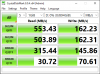
What I get: 160MB/s sequential writes.
What I expected: based on ServeTheHome testing I was expecting sequential writes of 400MB/s+.
I have also done similar tests in Proxmox (in the host's console with dd) and in an Ubuntu VM (using dd and KDiskMark). Both got similar results to CrystalDiskMark.
I'm happy to run whatever tests you might suggest if it will help!
Cheers