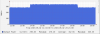If this will help anyone, here is what I did to upgrade the switch (mine came with 3.5.1006) to the latest version (3.6.8008).
1) First you should go to Drivers & Software - HPE Support Center. (under tab "Installation Instructions") and check what should be the correct upgrade path according to your initial version.
2) Then on Drivers & Software - HPE Support Center. (under tab "Revision History") you can download the relevant releases and put them on a shared network folder (I guess USB flash drive will also do, but you have to check the manual for that).
Just to be on the safe side, I've decided to go through some more releases, so several hours later my upgrade path was:
3.5.1006 -> 3.6.1002 -> 3.6.2002 -> 3.6.3004 -> 3.6.4006 -> 3.6.5000 -> 3.6.6106 -> 3.6.8008
The commands below are short version of the installation procedure, please read very carefully the HPE instructions from the links above and adjust to your environment:
Then to convert the switch to ETH:
1) First you should go to Drivers & Software - HPE Support Center. (under tab "Installation Instructions") and check what should be the correct upgrade path according to your initial version.
2) Then on Drivers & Software - HPE Support Center. (under tab "Revision History") you can download the relevant releases and put them on a shared network folder (I guess USB flash drive will also do, but you have to check the manual for that).
Just to be on the safe side, I've decided to go through some more releases, so several hours later my upgrade path was:
3.5.1006 -> 3.6.1002 -> 3.6.2002 -> 3.6.3004 -> 3.6.4006 -> 3.6.5000 -> 3.6.6106 -> 3.6.8008
The commands below are short version of the installation procedure, please read very carefully the HPE instructions from the links above and adjust to your environment:
Code:
Login via SSH:
enable
conf t
image fetch scp://<username>:<password>@192.168.1.1:/tftpboot/MLNX-OS/image-PPC_M460EX-3.6.1002.img
no ib sm
image install image-PPC_M460EX-3.6.1002.img
image boot next
configuration write
reload
enable
conf t
image delete image-PPC_M460EX-3.6.1002.img
image fetch scp://<username>:<password>@192.168.1.1:/tftpboot/MLNX-OS/image-PPC_M460EX-3.6.2002.img
no ib sm
image install image-PPC_M460EX-3.6.2002.img
image boot next
configuration write
reload
enable
conf t
image delete image-PPC_M460EX-3.6.2002.img
image fetch scp://<username>:<password>@192.168.1.1:/tftpboot/MLNX-OS/image-PPC_M460EX-3.6.3004.img
no ib sm
image install image-PPC_M460EX-3.6.3004.img
image boot next
configuration write
reload
enable
conf t
image delete image-PPC_M460EX-3.6.3004.img
image fetch scp://<username>:<password>@192.168.1.1:/tftpboot/MLNX-OS/image-PPC_M460EX-3.6.4006.img
no ib sm
image install image-PPC_M460EX-3.6.4006.img
image boot next
configuration write
reload
enable
conf t
image delete image-PPC_M460EX-3.6.4006.img
image fetch scp://<username>:<password>@192.168.1.1:/tftpboot/MLNX-OS/image-PPC_M460EX-3.6.5000.img
no ib sm
image install image-PPC_M460EX-3.6.5000.img
image boot next
configuration write
reload
enable
conf t
image delete image-PPC_M460EX-3.6.5000.img
image fetch scp://<username>:<password>@192.168.1.1:/tftpboot/MLNX-OS/image-PPC_M460EX-3.6.6106.img
no ib sm
image install image-PPC_M460EX-3.6.6106.img
image boot next
configuration write
reload
enable
conf t
image delete image-PPC_M460EX-3.6.6106.img
image fetch scp://<username>:<password>@192.168.1.1:/tftpboot/MLNX-OS/image-PPC_M460EX-3.6.8008.img
no ib sm
image install image-PPC_M460EX-3.6.8008.img
image boot next
configuration write
reload
Code:
### Convert the switch to Ethernet only
configure terminal
license install <your-license-key>
system profile eth-single-switch