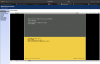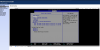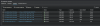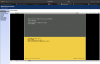@TinyLenovo /
@damex
Hey folks! I got a mix of attempts here until I finally got ESXI to boot from the Wifi slot with a 2230 M.2 using the adapter on the m920q.
Pre-requisite:
1. Either have no disks attached on the device whatsoever (SATA, M.2, PCIe, whatever). Keep
ONLY the M.2 2230 attached to the WiFi slot
2. IF you have any other disk for whatever reason, boot a live linux USB. Debian is the simplest one. Once on it, just open the "Disk" utility and ERASE ALL disks leaving no data. Just a simple GPT partition table with full space on ALL disks including the 2230.
That will ensure the system will have nothing to boot from.
From that point forward, enter BIOS, reset to default (F9). Once you do, enable all toggles you want but in particular, keep UEFI enabled, disable CSM and (optionally) enable Secure Boot.
Now, put your USB stick with your OS installer and boot from it and install it on the M.2 2230 SSD. After the installer is done, reboot without the USB stick. It will struggle trying to get boot from the network for a couple of minutes. Once it is done with network boot, it will just magically boot from that M.2 2230. I've tested with ESXI 8.0 U2 and I consistently got the procedure to work.
It seems like if there is no alternatives it will try to boot from all the devices even tho the BIOS won't allow at first time to pick the M.2 2230. As a matter of fact, as long as you don't have any other bootable option somehow connected on the m920q (i.e. another disk or USB stick), it will boot from the M.2 2230.
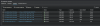
I booted from the first disk, which is essentially a SteamDeck internal storage M.2 2230 I had around after upgrade the SD with a 2Tb one.
All other disks (kudos
@badger707 for the mods of the second M.2 slot in the back and the PCIe slot bifurcation) are clean and now ready to be used on ESXI

Again, I tried this approach multiple times on that machine. As long as you have a single OS, it will boot from it. But from the moment you put something else on other disk with "high priority", it won't boot from the M.2 2230 and will pick that other option. Don't even bother to get the boot order sorted as it won't show anything. Just make sure you only have the M.2 2230 working and it will be fine.
I hope it help!
Bonus tip: Enable the Intel Managed Engine from the BIOS and setup it with a password and IP in case the CPU you are using has Intel vPRO on it. That will even allow you to update the Intel AMT firmware and have something like a "simple IPMI" with remote console over web

That allow you to power On/Off/Reboot, manage the BIOS and even install the OS completely remote