Hello everyone!
I recently acquired a Fujitsu PRAID CP400i at a very attractive price, but I quickly realized that crossflashing it can be a challenging process.
The original instructions that were available have disappeared from this forum.
Side note : If anyone has information on why this happened or the removal of other useful posts, please share your insights.
Fortunately, I've managed to gather the necessary information, and I hope it can help others.
I typically rely heavily on various communities and seldom give back, so this time, I'm sharing my experience.
Please tell me if you spot any mistake.
## Credits
To start, I mainly relied on a YouTube video, which I couldn't understand due to its Austrian language.
However, the video is self-explanatory despite poorly auto-translated subtitles.
I also located the original STH post mentioned in the video using the amazing Wayback Machine.
The post can be found at the following link: Original STH Post
You'll find crucial information in the second post of that page.
Unfortunately, the attached files aren't archived, so I had to gather them myself.
Credit to user @filedotzip for the SBR file.
YOU CAN DOWNLOAD THE FILES HERE.
I also recommend checking out Truenas 'Detailed newcomers' guide to crossflashing' for additional background information, even though it mainly focuses on crossflashing previous-generation cards.
## Preparation
Before you begin, you'll need to create a bootable FreeDOS USB key and extract the
The folder structure is:
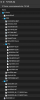
I've also included several
Make sure to check for errors after each step and halt if something goes wrong.
Unfortunately, I won't be able to provide support, but there's plenty of content here to assist you in diagnosing any issues.
Ensure that you only have one SAS card in your system.
## Phase 1
1. Boot into FreeDOS, selecting the 3rd option (use HIMEM), and run the following commands:
This "test" I mentioned earlier will determine if you need to proceed with EFI in Phase 2.
If you encounter an error related to "Failed to initialize PAL", it means you'll need to use EFI for Phase 2.
2. Next, execute the following commands:
Check the content of the
It should contain your Serial Number at line 18 (leave out the leading 0's) and your SAS Address at line 120.
Write down this information and save the file for later use.
You should also back up the
The last command should display your card as
3. If everything appears to be in order, proceed with the following commands:
4. Reboot your system.
## Phase 2
In Phase 2, you'll either proceed with FreeDOS or EFI, depending on the result of the test performed at the beginning of Phase 1.
Please note that I haven't tested the FreeDOS option personally, as I had to proceed with EFI on my system.
Instructions are from the post mentioned in the credits, and I am confident that they should work.
### FreeDOS
1. After booting in FreeDOS with the same HIMEM option, run the following commands:
The second flash operation is to upgrade the firmware to TrueNAS 16.00.12.00.
You can find more information on this process here: TrueNAS Firmware Update.
Make sure you apply "FSHBIN10.BAT" before applying the second update.
Replace
2. Reboot while still using HIMEM, and check your card's information with `sas3flsh.exe -list`
You should get detailed information about your card.
### EFI
For the EFI case, I did exactly as in the Austrian video.
Maybe there are some unnecessary steps, but I didn't want to screw up my card, as it's the only one I have.
1. As you found out EFI boot is required after the "test" in Phase 1, you have to create an
Then reboot to this shell.
Check out your UEFI/BIOS for how to proceed.
2. Once you are in EFI shell, run the following commands:
This command should display a message indicating
Type
3. Then, continue with the following commands:
The third flash operation is to upgrade the firmware to TrueNAS 16.00.12.00.
You can find more information on this process here: TrueNAS Firmware Update.
Feel free to bypass if you don't want it.
Replace
The last command should now give you detailed information about your card.
Congratulations, you've completed the crossflashing process!
I recently acquired a Fujitsu PRAID CP400i at a very attractive price, but I quickly realized that crossflashing it can be a challenging process.
The original instructions that were available have disappeared from this forum.
Side note : If anyone has information on why this happened or the removal of other useful posts, please share your insights.
Fortunately, I've managed to gather the necessary information, and I hope it can help others.
I typically rely heavily on various communities and seldom give back, so this time, I'm sharing my experience.
Please tell me if you spot any mistake.
## Credits
To start, I mainly relied on a YouTube video, which I couldn't understand due to its Austrian language.
However, the video is self-explanatory despite poorly auto-translated subtitles.
I also located the original STH post mentioned in the video using the amazing Wayback Machine.
The post can be found at the following link: Original STH Post
You'll find crucial information in the second post of that page.
Unfortunately, the attached files aren't archived, so I had to gather them myself.
Credit to user @filedotzip for the SBR file.
YOU CAN DOWNLOAD THE FILES HERE.
I also recommend checking out Truenas 'Detailed newcomers' guide to crossflashing' for additional background information, even though it mainly focuses on crossflashing previous-generation cards.
## Preparation
Before you begin, you'll need to create a bootable FreeDOS USB key and extract the
FJTools folder (attached) to the root directory.The folder structure is:
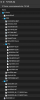
I've also included several
.BAT files in these folders to simplify the process, which you can use instead of typing commands.Make sure to check for errors after each step and halt if something goes wrong.
Unfortunately, I won't be able to provide support, but there's plenty of content here to assist you in diagnosing any issues.
Ensure that you only have one SAS card in your system.
## Phase 1
1. Boot into FreeDOS, selecting the 3rd option (use HIMEM), and run the following commands:
Code:
cd FJTools
cd DOS
sasflsh.exe -listIf you encounter an error related to "Failed to initialize PAL", it means you'll need to use EFI for Phase 2.
2. Next, execute the following commands:
Code:
GETINFO.BAT
GETSBR.BAT
LISTCARD.TXTCP400I.txt file.It should contain your Serial Number at line 18 (leave out the leading 0's) and your SAS Address at line 120.
Write down this information and save the file for later use.
You should also back up the
CP400iOG.sbr file, which is your original SBR in case you need to revert the flash (please don't ask, I don't know how to ^^).The last command should display your card as
MR Card 0.3. If everything appears to be in order, proceed with the following commands:
Code:
WRITESBR.BAT
CLEANFSH.BAT## Phase 2
In Phase 2, you'll either proceed with FreeDOS or EFI, depending on the result of the test performed at the beginning of Phase 1.
Please note that I haven't tested the FreeDOS option personally, as I had to proceed with EFI on my system.
Instructions are from the post mentioned in the credits, and I am confident that they should work.
### FreeDOS
1. After booting in FreeDOS with the same HIMEM option, run the following commands:
Code:
FSHBIN10.BAT
FSHBIN12.BAT
sas3flsh.exe -o -tracer XXXXXXXX -sasadd YYYYYYYYYYYYYYYYYou can find more information on this process here: TrueNAS Firmware Update.
Make sure you apply "FSHBIN10.BAT" before applying the second update.
Replace
XXXXXXX with your original Serial Number and YYYYYYYYYYYYYYYY with your original SAS Address.2. Reboot while still using HIMEM, and check your card's information with `sas3flsh.exe -list`
You should get detailed information about your card.
### EFI
For the EFI case, I did exactly as in the Austrian video.
Maybe there are some unnecessary steps, but I didn't want to screw up my card, as it's the only one I have.
1. As you found out EFI boot is required after the "test" in Phase 1, you have to create an
EFI\BOOT\ folder at the root of the USB key and copy the FJTools\bootx64.efi file to this BOOT subfolder.Then reboot to this shell.
Check out your UEFI/BIOS for how to proceed.
2. Once you are in EFI shell, run the following commands:
Code:
fs0:
cd FJTools
cd EFI
sas3flash.efi -listAdapter Selected is an Avago SAS: SAS3008(C0).Type
quit to exit.3. Then, continue with the following commands:
Code:
sas3flash.efi -f SAS9300_8i_IT_160010.bin -noreset
sas3flash.efi -f SAS9300_8i_IT_160010.bin -b mptsas3.rom -b mpt3x64.rom
sas3flash.efi -f SAS9300_8i_IT_160012.bin
sas3flash.efi -o -tracer XXXXXXXX -sasadd YYYYYYYYYYYYYYYY
sas3flash.efi -listYou can find more information on this process here: TrueNAS Firmware Update.
Feel free to bypass if you don't want it.
Replace
XXXXXXXX with your original Serial Number, and YYYYYYYYYYYYYYYY with your original SAS Address.The last command should now give you detailed information about your card.
Congratulations, you've completed the crossflashing process!