I've written a small batch to simplify the firmware update process for samsung NVMe SSDs on Windows.
Instructions:
1. Get the firmware file and Samsung SSD manager. You can find most of them here:

 c.gmx.net
c.gmx.net
2. Copy the batch file(bat) and firmware file(usually bin) to SSDmanager.exe 's directory.
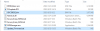
3. Run the batch and follow the instructions through. You can choose which slot to download the firmware to, I would recommend downloading to an empty slot if there is any. This way the old firmware can still be preserved so that if there's any problem with the new firmware, you could have the chance to switch back.
A successful run should look like this:
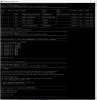
4. Usually a reboot is needed for the fw update to take effect. I would also recommend you to perform a secure erase after the update to reset the FTL. But since it's a nightmare to do it on windows, you may need to think of another method, such as using nvmecli on linux.
BTW, although Samsung SSD manager does support security erase, the result is very inconsistent, sometimes involving a Samsung NVMe driver (which doesn't even exist for newer or enterprise drives). So I wouldn't count on this tool for this job. Rather find my linux boot drive everytime I want it done.
Instructions:
1. Get the firmware file and Samsung SSD manager. You can find most of them here:

Ihr persönlicher Freigabelink | GMX Cloud
Mit diesem Link erhalten Sie Zugriff auf die mit Ihnen geteilten Daten.
2. Copy the batch file(bat) and firmware file(usually bin) to SSDmanager.exe 's directory.
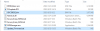
3. Run the batch and follow the instructions through. You can choose which slot to download the firmware to, I would recommend downloading to an empty slot if there is any. This way the old firmware can still be preserved so that if there's any problem with the new firmware, you could have the chance to switch back.
A successful run should look like this:
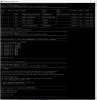
4. Usually a reboot is needed for the fw update to take effect. I would also recommend you to perform a secure erase after the update to reset the FTL. But since it's a nightmare to do it on windows, you may need to think of another method, such as using nvmecli on linux.
BTW, although Samsung SSD manager does support security erase, the result is very inconsistent, sometimes involving a Samsung NVMe driver (which doesn't even exist for newer or enterprise drives). So I wouldn't count on this tool for this job. Rather find my linux boot drive everytime I want it done.
Attachments
-
533 bytes Views: 68