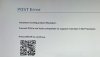Hi, I upgraded HP Z2 Mini G9 from i7-12700 to i9-13900. Now every POST, there is warning "Hardware configuration mismatch: Current PCA is not fully compatible to support Intel Gen 13th Processor." (see uploaded image) After pressing enter, computer boots.
What is PCA and how to I update it? Before replacing CPU, I updated bios to latest version which according to changelog has Raptor Lake support.
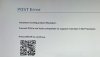
What is PCA and how to I update it? Before replacing CPU, I updated bios to latest version which according to changelog has Raptor Lake support.