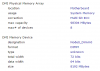As I'm sure quite a few of you are aware there are a few different ways to tell if ECC is working. Those ways include from your Motherboard BIOS, Memtest86, ESXi and various Linux distros.
But sometimes one or more of those ways won't be able to detect or report your ECC status. For example my own motherboard BIOS and IPMI had no ECC information and Memtest86 was unable to discern anything either. ESXi however was able to view the ECC status on my own server.
But some of us use Windows and maybe for whatever reason you are in a rush to deploy and can't check using ESXi or Linux to see the status and like me your BIOS and IPMI don't report that information.
So I looked around the internet for many ways to find the ECC status from within Windows and I actually couldn't find a single way to do it. Which is what brings me to this guide as I have discovered on my own a way to find this information and it's quite quick and easy.
For this to work you'll need a copy of CPUz [Link] which is a free program which reads the SMBUS of your system to determine information about it like your CPU, Motherboard and Memory make.
Inside CPUz itself however it won't list the ECC status. But at the bottom of the program you'll see a button called Tools. If you click the arrow next to that you'll get a contextual menu appear which has several options including "Save Report as .HTML" click this, save the report somewhere and then open that .HTML file in your web browser.
When you do this I want you to hit CTRL + F to search the file for the following search term: "DMI Physical Memory Array" and once you find that you'll see one of the following:
correction:Multi-bit ECC (Which means ECC is working!)
correction: None (Which means ECC is NOT working!)
And one more test you can do is if you slide down within the page just under the DMI Physical Memory Array portion you'll see each individual memory DIMM listed under DMI Memory Device (one for each DIMM).
If ECC is detected on the memory it will list the Total Width of the RAM as 72-bits and the data width as 64-bits. However if ECC is not enabled or detected then it will list 64-bits for both Total Width and Data Width. ECC has a larger total width for its detection and correction of bit errors.
I hope some of you found this information useful. I'll now just include some screenshots I have of two identical systems one with ECC RAM fitted and then one without the ECC RAM fitted. Both screenshots are from the .HTML file CPUz outputs.
Without ECC:
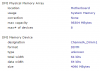
With ECC:
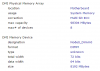
But sometimes one or more of those ways won't be able to detect or report your ECC status. For example my own motherboard BIOS and IPMI had no ECC information and Memtest86 was unable to discern anything either. ESXi however was able to view the ECC status on my own server.
But some of us use Windows and maybe for whatever reason you are in a rush to deploy and can't check using ESXi or Linux to see the status and like me your BIOS and IPMI don't report that information.
So I looked around the internet for many ways to find the ECC status from within Windows and I actually couldn't find a single way to do it. Which is what brings me to this guide as I have discovered on my own a way to find this information and it's quite quick and easy.
For this to work you'll need a copy of CPUz [Link] which is a free program which reads the SMBUS of your system to determine information about it like your CPU, Motherboard and Memory make.
Inside CPUz itself however it won't list the ECC status. But at the bottom of the program you'll see a button called Tools. If you click the arrow next to that you'll get a contextual menu appear which has several options including "Save Report as .HTML" click this, save the report somewhere and then open that .HTML file in your web browser.
When you do this I want you to hit CTRL + F to search the file for the following search term: "DMI Physical Memory Array" and once you find that you'll see one of the following:
correction:Multi-bit ECC (Which means ECC is working!)
correction: None (Which means ECC is NOT working!)
And one more test you can do is if you slide down within the page just under the DMI Physical Memory Array portion you'll see each individual memory DIMM listed under DMI Memory Device (one for each DIMM).
If ECC is detected on the memory it will list the Total Width of the RAM as 72-bits and the data width as 64-bits. However if ECC is not enabled or detected then it will list 64-bits for both Total Width and Data Width. ECC has a larger total width for its detection and correction of bit errors.
I hope some of you found this information useful. I'll now just include some screenshots I have of two identical systems one with ECC RAM fitted and then one without the ECC RAM fitted. Both screenshots are from the .HTML file CPUz outputs.
Without ECC:
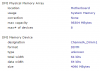
With ECC: