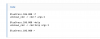Hello all, first time posting so please forgive some of my transgressions, some feedback on what I could do better would be greatly appreciated.
I have more or less successfully configured a Dell SC200 to work in Truenas. However, I had one sata drive (since replaced with a sas drive) showing errors. The problem is all of the individual drive LED lights (green activity lights + some other led) are not working. Well only one drive LED was working. Additionally, It was pretty hard to figure out which drive is in which slot! (manually checked each serial number when I did the swap) so I would love to see all the Blinky lights working . Note, I have it configured as a DAS connected to the T420 thru a SAS card in IT mode. I am just a tinkerer and this setup is probably non standard. On a side note, it seems weird to me why the backplane lights don't work straight out of the box so to speak. It seems unlikely that many LEDs are dead, and a little perplexing why some lights actually do work.
. Note, I have it configured as a DAS connected to the T420 thru a SAS card in IT mode. I am just a tinkerer and this setup is probably non standard. On a side note, it seems weird to me why the backplane lights don't work straight out of the box so to speak. It seems unlikely that many LEDs are dead, and a little perplexing why some lights actually do work.
In an effort to try and understand what was going on I swapped out the SC200 for a second one I had on hand. Same result, except there were two drives that lit up. I can't help but think there is some kind of setting and that maybe thru the serial connection I have partially working I could send some kind of command. However, I have reached a point where I am stuck.
NEED HELP WITH THE FOLLOWING (Goal is to have all Drive LEDs working, with an additional goal to figure out how to associate a drive to a slot)
1) How do I get a command prompt from the SC200 serial connection, I would like to pass commands and see responses. I can confirm that an "echo" command gets thru to the serial port on the SC200 as I can change the fan speeds, but I can't figure out for the life of me how "fohdeesha" (forum post number one listed below) got an interactive command prompt from their Dell MD1200. When I try "Screen /dev/ttyS1 84200" or similar "Tmux" command all I get is an error:
root@truenas[~]# tmux /dev/ttyS1 38400
error connecting to /tmp/tmux-0/default (No such file or directory)
root@truenas[~]#
(note "screen" does not exist in Truenas so I tried "Tmux", but the only instruction I could find used "screen" so I was not 100% sure how to translate that to Tmux). Follow up, according to a post over in truenas site, Tmux does not support serial port connections...
I also tried "agetty", but didn't know how to translate (RS232, 38400-8-n-1) into a usable command. I press enter and then nothing...
root@truenas[~]# agetty
agetty: not enough arguments
root@truenas[~]# agetty /dev/ttyS1
root@truenas[~]# agetty ttyS1 38400 vt100
root@truenas[~]#
Tried minicom,
root@truenas[~]# minicom /dev/ttyS1
minicom: cannot open /dev/modem: No such file or directory
got somewhere with...
root@truenas[~]# minicom -D /dev/ttyS1
Welcome to minicom 2.8
OPTIONS: I18n
Port /dev/ttyS1, 03:48:40
Press CTRL-A Z for help on special keys
but it just hangs there...
Next I tried to see if "cu" will work, arrrg this feels like the closest I have got!
root@truenas[~]# cu -l /dev/ttyS1 -s 38400 -h --nostop --parity=none dir
cu: open (/dev/ttyS1): Permission denied
cu: /dev/ttyS1: Line in use
2) If by some miracle I can get access to a terminal with the SC200, I don't know what command to use and the syntax of it (to turn on the LEDs). Fohdeesha referenced that they could send commands, but I don't know how they did it. For example there are about a dozen "LED" references I found in a dump of commands posted to Pastebin (by Fohdeesha I think see third link in research section below) that look like maybe one of them could turn on the LEDs such as:
3) I did come across something called "sesutil" that looked like it could be used to assign drives to a port # on the enclosure but it is not installed on Truenas scale. Side Note, I don't know how to add a repository to apt-get that would allow me to download the software. So I put it to the side for the time being.
Equipment summary:
Dell PowerEdge T420 with two SAS HBA's flashed to IT mode:
(the sc200 is connected to the SA9200-16e card via a SFF-8088 cable)
OS - Truenas Scale from the shell "Linux truenas 5.15.131+truenas #1 SMP"
output from "sas2flash -listall"
xxxxxxxxxxxxxxxxxxxxxxxxxxxxxxxxxxxxxxxxx
LSI Corporation SAS2 Flash Utility
Version 20.00.00.00 (2014.09.18)
Copyright (c) 2008-2014 LSI Corporation. All rights reserved
Adapter Selected is a LSI SAS: SAS2116_1(B1)
Num Ctlr FW Ver NVDATA x86-BIOS PCI Addr
---------------------------------------------------------------------------
0 SAS2116_1(B1) 05.95.02.00 05.02.00.00 No Image 00:02:00:00
1 SAS2308_2(D1) 20.00.07.00 14.01.00.06 No Image 00:08:00:00
Finished Processing Commands Successfully.
Exiting SAS2Flash.
xxxxxxxxxxxxxxxxxxxxxxxxxxxxxxxxxxxxxxxxx
output from "lsscsi" (BOLD underlined done by me)
xxxxxxxxxxxxxxxxxxxxxxxxxxxxxxxxxxxxxxxxx
[0:0:0:0] disk SEAGATE ST3000NM0023 GE09 /dev/sda
[0:0:1:0] disk SEAGATE ST33000650SS RS0D /dev/sdb
[0:0:2:0] disk WD WD3001FYYG D1R5 /dev/sdc
[0:0:3:0] disk SEAGATE ST3000NM0023 GE09 /dev/sdd
[0:0:4:0] disk WD WD3001FYYG D1R5 /dev/sdf
[0:0:5:0] disk WD WD3001FYYG D1R5 /dev/sde
[0:0:6:0] disk WD WD3001FYYG D1R5 /dev/sdg
[0:0:7:0] disk WD WD3001FYYG D1R2 /dev/sdh
[0:0:8:0] disk SEAGATE ST3000NM0023 GE09 /dev/sdi
[0:0:9:0] disk SEAGATE ST3000NM0023 GE09 /dev/sdk
[0:0:10:0] disk SEAGATE ST3000NM0023 GS0D /dev/sdj
[0:0:12:0] enclosu DELL SC200 1.03 -
[0:0:13:0] disk SEAGATE ST3000NM0023 0006 /dev/sdo
[5:0:0:0] disk ATA OCZ-VERTEX2 1.37 /dev/sdm
[7:0:0:0] enclosu AHCI SGPIO Enclosure 2.00 -
[9:0:0:0] disk Dell Internal Dual SD 1.: /dev/sdn
xxxxxxxxxxxxxxxxxxxxxxxxxxxxxxxxxxxxxxxxx
In my research I have used the following forum posts:
I have more or less successfully configured a Dell SC200 to work in Truenas. However, I had one sata drive (since replaced with a sas drive) showing errors. The problem is all of the individual drive LED lights (green activity lights + some other led) are not working. Well only one drive LED was working. Additionally, It was pretty hard to figure out which drive is in which slot! (manually checked each serial number when I did the swap) so I would love to see all the Blinky lights working
In an effort to try and understand what was going on I swapped out the SC200 for a second one I had on hand. Same result, except there were two drives that lit up. I can't help but think there is some kind of setting and that maybe thru the serial connection I have partially working I could send some kind of command. However, I have reached a point where I am stuck.
NEED HELP WITH THE FOLLOWING (Goal is to have all Drive LEDs working, with an additional goal to figure out how to associate a drive to a slot)
1) How do I get a command prompt from the SC200 serial connection, I would like to pass commands and see responses. I can confirm that an "echo" command gets thru to the serial port on the SC200 as I can change the fan speeds, but I can't figure out for the life of me how "fohdeesha" (forum post number one listed below) got an interactive command prompt from their Dell MD1200. When I try "Screen /dev/ttyS1 84200" or similar "Tmux" command all I get is an error:
root@truenas[~]# tmux /dev/ttyS1 38400
error connecting to /tmp/tmux-0/default (No such file or directory)
root@truenas[~]#
(note "screen" does not exist in Truenas so I tried "Tmux", but the only instruction I could find used "screen" so I was not 100% sure how to translate that to Tmux). Follow up, according to a post over in truenas site, Tmux does not support serial port connections...
I also tried "agetty", but didn't know how to translate (RS232, 38400-8-n-1) into a usable command. I press enter and then nothing...
root@truenas[~]# agetty
agetty: not enough arguments
root@truenas[~]# agetty /dev/ttyS1
root@truenas[~]# agetty ttyS1 38400 vt100
root@truenas[~]#
Tried minicom,
root@truenas[~]# minicom /dev/ttyS1
minicom: cannot open /dev/modem: No such file or directory
got somewhere with...
root@truenas[~]# minicom -D /dev/ttyS1
Welcome to minicom 2.8
OPTIONS: I18n
Port /dev/ttyS1, 03:48:40
Press CTRL-A Z for help on special keys
but it just hangs there...
Next I tried to see if "cu" will work, arrrg this feels like the closest I have got!
root@truenas[~]# cu -l /dev/ttyS1 -s 38400 -h --nostop --parity=none dir
cu: open (/dev/ttyS1): Permission denied
cu: /dev/ttyS1: Line in use
2) If by some miracle I can get access to a terminal with the SC200, I don't know what command to use and the syntax of it (to turn on the LEDs). Fohdeesha referenced that they could send commands, but I don't know how they did it. For example there are about a dozen "LED" references I found in a dump of commands posted to Pastebin (by Fohdeesha I think see third link in research section below) that look like maybe one of them could turn on the LEDs such as:
- _ledconfig Show LED Configuration Settings
- _ledmode Set Mode for led: ledmode <number><direction><state>
- _ledread Read LED GPIO value: ledread <number>
- _ledset Set LED GPIO Value: ledset <number><state>
- _ema_poll Turns on or off the analysis polling. Disables SES & LED update
- _rdled LED Control Register Read: rdled <offset> <# of 32 bit words>
- _slotled Control Slot LEDs: slotled <slot><pattern> (slot > MaxDrive = 'all')
- drive_led Write drive led: <logicaldrive> <data>
- shelf_led Write shelf led: <data> <0 - Disable; 1 - Enable>
3) I did come across something called "sesutil" that looked like it could be used to assign drives to a port # on the enclosure but it is not installed on Truenas scale. Side Note, I don't know how to add a repository to apt-get that would allow me to download the software. So I put it to the side for the time being.
Equipment summary:
Dell PowerEdge T420 with two SAS HBA's flashed to IT mode:
- LSI SAS Host Bus Adapter 16-Port 6Gbp/s Full Height SAS9200-16e
- The stock Perc h710p (half hight pcie x8 card) that was populated in the T420
(the sc200 is connected to the SA9200-16e card via a SFF-8088 cable)
OS - Truenas Scale from the shell "Linux truenas 5.15.131+truenas #1 SMP"
output from "sas2flash -listall"
xxxxxxxxxxxxxxxxxxxxxxxxxxxxxxxxxxxxxxxxx
LSI Corporation SAS2 Flash Utility
Version 20.00.00.00 (2014.09.18)
Copyright (c) 2008-2014 LSI Corporation. All rights reserved
Adapter Selected is a LSI SAS: SAS2116_1(B1)
Num Ctlr FW Ver NVDATA x86-BIOS PCI Addr
---------------------------------------------------------------------------
0 SAS2116_1(B1) 05.95.02.00 05.02.00.00 No Image 00:02:00:00
1 SAS2308_2(D1) 20.00.07.00 14.01.00.06 No Image 00:08:00:00
Finished Processing Commands Successfully.
Exiting SAS2Flash.
xxxxxxxxxxxxxxxxxxxxxxxxxxxxxxxxxxxxxxxxx
output from "lsscsi" (BOLD underlined done by me)
xxxxxxxxxxxxxxxxxxxxxxxxxxxxxxxxxxxxxxxxx
[0:0:0:0] disk SEAGATE ST3000NM0023 GE09 /dev/sda
[0:0:1:0] disk SEAGATE ST33000650SS RS0D /dev/sdb
[0:0:2:0] disk WD WD3001FYYG D1R5 /dev/sdc
[0:0:3:0] disk SEAGATE ST3000NM0023 GE09 /dev/sdd
[0:0:4:0] disk WD WD3001FYYG D1R5 /dev/sdf
[0:0:5:0] disk WD WD3001FYYG D1R5 /dev/sde
[0:0:6:0] disk WD WD3001FYYG D1R5 /dev/sdg
[0:0:7:0] disk WD WD3001FYYG D1R2 /dev/sdh
[0:0:8:0] disk SEAGATE ST3000NM0023 GE09 /dev/sdi
[0:0:9:0] disk SEAGATE ST3000NM0023 GE09 /dev/sdk
[0:0:10:0] disk SEAGATE ST3000NM0023 GS0D /dev/sdj
[0:0:12:0] enclosu DELL SC200 1.03 -
[0:0:13:0] disk SEAGATE ST3000NM0023 0006 /dev/sdo
[5:0:0:0] disk ATA OCZ-VERTEX2 1.37 /dev/sdm
[7:0:0:0] enclosu AHCI SGPIO Enclosure 2.00 -
[9:0:0:0] disk Dell Internal Dual SD 1.: /dev/sdn
xxxxxxxxxxxxxxxxxxxxxxxxxxxxxxxxxxxxxxxxx
In my research I have used the following forum posts:
- https://forums.servethehome.com/index.php?threads/fun-with-an-md1200-md1220-sc200-sc220.27487/
- I was able to successfully create the cable to connect to the PS2 port from the T420 serial as in the post
-
https://www.reddit.com/r/unRAID/comments/l5pa2g
- I was able to issue the following commands from the shell
- stty -F /dev/ttyS1 38400 raw -echoe -echok -echoctl -echoke
- echo -e -n 'set_speed 20\r' > /dev/ttyS1
- I was able to issue the following commands from the shell
- Pastebin for all the commands available for the SC200:
- Additional info on the cable
Last edited: