I'm running Windows 7 64-bit with an Areca 1882-16i. I first configured an 8x4TB RAID 6 volume using 8 Hitachi SATA III 7200 NAS drives producing a 24TB volume. Textbook. Flawless. Once configured, I copied my precious data from another 8 matching drives hanging off my motherboard's 8 SATA ports onto the RAID 6 volume.
Once the data was comfy and cozy on my Areca array, I migrated the second set of 8 drives off my motherboard and onto the Areca. I followed Areca's protocol and modified the volume set to include the additional 8 drives. So, I had all 16 drives are happily residing on the same volume set.
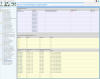
Then, I go to execute the magical EXTEND function and receive the error message, "The volume cannot be extended because the number of clusters will exceed the maximum number of clusters supported by the file system."

This little caveat somehow eluded all my previous research and slapped me in the face.
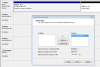
So, now I'm not in my happy place. Is my only option to somehow back out the second set of 8 drives from the volume set [without losing any data!] and then create a new volume from them and if so precisely how? I would prefer to have a single volume, but anything is better than listening to half my drives spinning away with nothing to do.
Help greatly appreciated! BTW, Areca tech support kindly replied to my trouble ticket indicating they are on Chinese New Year holiday and cannot help me for another week.
Thanks,
John
Once the data was comfy and cozy on my Areca array, I migrated the second set of 8 drives off my motherboard and onto the Areca. I followed Areca's protocol and modified the volume set to include the additional 8 drives. So, I had all 16 drives are happily residing on the same volume set.
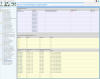
Then, I go to execute the magical EXTEND function and receive the error message, "The volume cannot be extended because the number of clusters will exceed the maximum number of clusters supported by the file system."

This little caveat somehow eluded all my previous research and slapped me in the face.
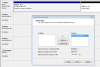
So, now I'm not in my happy place. Is my only option to somehow back out the second set of 8 drives from the volume set [without losing any data!] and then create a new volume from them and if so precisely how? I would prefer to have a single volume, but anything is better than listening to half my drives spinning away with nothing to do.
Help greatly appreciated! BTW, Areca tech support kindly replied to my trouble ticket indicating they are on Chinese New Year holiday and cannot help me for another week.
Thanks,
John