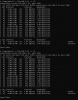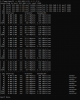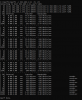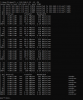Hi, I'm a new forum member. Probably like most forum members, I joined because I'm having an issue that I cannot figure out. I am a home user that set up a 2.5GbE network that isn't working correctly. I'll apologize in advance if this forum is geared more towards a business/IT setting with professional level equipment, and would take suggestions on where to properly point my issue.
If I am in the right place, then I will present my case. I'm at a loss, because it seems that what I have done so far should have given me the result I expected, but has not.
I was running a gigabit LAN that was performing as expected for each respective device.
I purchased an Asustor AS5304T NAS, and populated with 3x Toshiba N300 drives in RAID 5.
I wanted to utilize the faster option of the 2.5GbE port on the NAS, so I purchased the required equipment to set up part of my LAN as 2.5GbE.
I purchased a TP Link SG105-M2 unmanaged switch, and an Asustor AS-U2.5G2.
Components were installed, and I am using CAT6 cable from a computer to the switch, and a CAT6 cable from the NAS to the switch.
I did make sure that on the Asustor USB adapter, that the arrow aligns with the USB SS logo, as stated in the manual, to get 2.5GbE speed when using the type C to type A adapter.
I also made sure that the Asustor USB adapter was plugged into the correct type of USB port on the motherboard. (USB 3.2 Gen2x1)
The latest Realtek USB drivers were installed.
So, thinking everything is in place, I start running some tests between the connected PC to the NAS, thru the 2.5GbE switch, and I'm seeing no improvement in read and write speeds to my NAS. Three different test methods provided results no better than what I had before, anywhere from 90-110 MB/s. (720-880 Mb/s)
I did notice that using a USB to ethernet adapter did create some pauses with my other USB devices when I was testing, so as the adapter was a temporary idea just to get the 2.5GbE network off the ground, I purchased a NIC. The NIC is based on Realtek 8125B chipset.
The latest Realtek 2.5GbE PCIe drivers were installed.
I swapped over from the USB adapter to the NIC, rebooted all equipment, and started running some transfer tests.
I am still getting the same general read and write speeds to the NAS.
I did also try changing the adapter settings from auto negotiate to 2.5GbE full duplex, there was no difference in the results.
The Asustor NAS shows a 2.5GbE LAN connection.
The computer connected to the 2.5GbE switch shows a 2.5Gb connection to the switch.
In the Windows network connection information for the adapter, also shows a 2500/2500 (Mb/s) connection.
In all my internet research before putting up this post, I have all the proper equipment, and see all the proper indications, to be getting better than gigabit numbers in read/write tests to my NAS.
To provide more data, I took the Asustor USB adapter, installed it on my laptop thru the correct type USB port, and still got the same level of read and write speeds to the NAS, so I eliminated a configuration issue with the computer being used before.
All my tests were run with the source data on a NVMe drive so as to not bottleneck transfer rates.
One test I have not run yet is to remove the NAS from the equation, and check transfer rates between two computers connected to the 2.5GbE switch.
What have I missed? Everything I see so far on the internet indicates I should be seeing faster speeds from this part of my LAN.
If I am in the right place, then I will present my case. I'm at a loss, because it seems that what I have done so far should have given me the result I expected, but has not.
I was running a gigabit LAN that was performing as expected for each respective device.
I purchased an Asustor AS5304T NAS, and populated with 3x Toshiba N300 drives in RAID 5.
I wanted to utilize the faster option of the 2.5GbE port on the NAS, so I purchased the required equipment to set up part of my LAN as 2.5GbE.
I purchased a TP Link SG105-M2 unmanaged switch, and an Asustor AS-U2.5G2.
Components were installed, and I am using CAT6 cable from a computer to the switch, and a CAT6 cable from the NAS to the switch.
I did make sure that on the Asustor USB adapter, that the arrow aligns with the USB SS logo, as stated in the manual, to get 2.5GbE speed when using the type C to type A adapter.
I also made sure that the Asustor USB adapter was plugged into the correct type of USB port on the motherboard. (USB 3.2 Gen2x1)
The latest Realtek USB drivers were installed.
So, thinking everything is in place, I start running some tests between the connected PC to the NAS, thru the 2.5GbE switch, and I'm seeing no improvement in read and write speeds to my NAS. Three different test methods provided results no better than what I had before, anywhere from 90-110 MB/s. (720-880 Mb/s)
I did notice that using a USB to ethernet adapter did create some pauses with my other USB devices when I was testing, so as the adapter was a temporary idea just to get the 2.5GbE network off the ground, I purchased a NIC. The NIC is based on Realtek 8125B chipset.
The latest Realtek 2.5GbE PCIe drivers were installed.
I swapped over from the USB adapter to the NIC, rebooted all equipment, and started running some transfer tests.
I am still getting the same general read and write speeds to the NAS.
I did also try changing the adapter settings from auto negotiate to 2.5GbE full duplex, there was no difference in the results.
The Asustor NAS shows a 2.5GbE LAN connection.
The computer connected to the 2.5GbE switch shows a 2.5Gb connection to the switch.
In the Windows network connection information for the adapter, also shows a 2500/2500 (Mb/s) connection.
In all my internet research before putting up this post, I have all the proper equipment, and see all the proper indications, to be getting better than gigabit numbers in read/write tests to my NAS.
To provide more data, I took the Asustor USB adapter, installed it on my laptop thru the correct type USB port, and still got the same level of read and write speeds to the NAS, so I eliminated a configuration issue with the computer being used before.
All my tests were run with the source data on a NVMe drive so as to not bottleneck transfer rates.
One test I have not run yet is to remove the NAS from the equation, and check transfer rates between two computers connected to the 2.5GbE switch.
What have I missed? Everything I see so far on the internet indicates I should be seeing faster speeds from this part of my LAN.