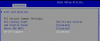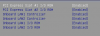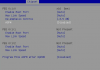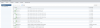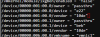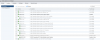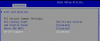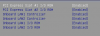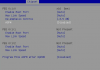Yes, I have stuck successfully to AMD over the years and even then it takes a while to get a "good" one.
Yeah it might come down to getting a slightly cheaper one JUST to prove out my own personal use case. But for a proper gaming setup I'd have to invest in more...with seemingly so many folks able to figure it out (many with just doing the magic hypervisor.cpuid.v0 key) I was hopeful I'd be able to use my existing GTX970 once I proved it with my older GTX460...obviously that hasn't gone as smoothly as initially hoped

i compared it to my vmx file and seen a few differences.
I dont see in yours config the below pci info (I have one set for each pass through device.)
pciPassthru0.deviceId = "0x8ca0"
pciPassthru0.id = "00000:000:27.0"
pciPassthru0.pciSlotNumber = "192"
you also had the following extra items, not sure it matters
softPowerOff = "FALSE"
svga.guestBackedPrimaryAware = "TRUE"
Did you make sure when you added to the esxi config file all three lines of device were added for the video card and they match what you see in the passthrough screen of the gui?
vi /etc/vmware/esx.conf
/device/00000:000:20.0/owner = "passthru"
/device/00000:000:20.0/device = "8cb1"
/device/00000:000:20.0/vendor = "8086"
Yeah I took each of your previous instructions very slowly again and did a step by step with screenshots. Here's a pic from my esx.conf after I enabled passthrough on the High Def Audio controller via the Gui but BEFORE my first reboot:
BEFORE REBOOT:
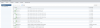
ESX.CONF
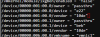
AFTER REBOOT:
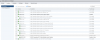
All seems according to plan. Its too late now but tomorrow I'm going to take a video of something weird I think that could be a primary symptom of why this isn't fully working. Its like I've mentioned before a bit...
1) VM is installed, booted, VM tools installed, tightVNC installed....all ready for passthrough at this point
2) Power down the VM
3) add in the PCI devices per instructions (both the GPU and the audio controller)
4) Power on the VM
5) There is now a pause of sorts when I can hear a very faint but very high pitched tone coming from the tower. Note the VM hasn't booted yet. This audible tone occurs several times (maybe 3-5 times but mind you, I wouldn't call it a BEEP like its some POST error or something) and then the VM continues to boot.
Its difficult to explain so I'll provide some more evidence tomorrow...
Along those lines I've taken some screenshots from the setup menu to see if there is something in the BIOS that I need to change/enable/etc as I've pretty much just left it at the defaults. Gigabyte's documentation thus far is basically pure junk and is frustrating me beyond belief but thank god for the internet...and more importantly the nice folks here!
If anything strikes you as weird Im all ears to learn more....