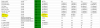Build’s Name: Office servers (building 2 at the same time)
Operating System/ Storage Platform: Windows Server 2012 R2 and mix of stuff in Hyper-V
CPU: E5-2670
Motherboard: Intel S2600CP(2??)
Chassis: Intel P4000
Drives: TBD. OS host drives Intel SB3500 80Gb
RAM: 128GB
Add-in Cards: none
Power Supply: 550W
Other Bits: Remote management modules
I decided to document this build because I had to look for some things and had some questions. So I will put all I found here.
First of all - list of parts (x2 of everything)
Intel P4216XXMHEN Server Chassis 4U Rack, 550W New Bulk Packaging
Intel AXX2IOS I/O Shield for S2600CP2, S2400SC2, and S2400GP2 New Bulk Packaging
Refurbished S2600CP Server Motherboard with memory and CPU - seems like they out of stock now
Intel Heat Sink AUPSRCBTP-Newegg.com - x2
Intel FCPUPMAD Air Duct Spare for S2600CP In P4000 - Newegg.com
Intel Remote Management Module-Newegg.com
Intel S3500 80 GB,Internal, 2.5" (SSDSC2BB080G401) SSD
I decided I would start with one server, see how it goes and then build second one.
ASSEMBLY:
1. Installed RAM on motherboard. Boards came in with CPUs installed but all RAM (32 sticks) were in separate box
2. Installed standoffs, I/O shield and motherboard.
3. Installed heatsinks. Had to go to HD to get longer screwdriver...
4. Did all the wiring per Intel instructions for S2600CP board
5. Installed RMM. This document has all the information: http://www.intel.com/content/dam/su...rver/sb/intel_rmm4_bmc_ews_userguide_r2_8.pdf
That was it for assembly. Not much. For those boards 24pin power extension cable needed but it was provided with a air duct kit.
SETUP:
First what I didn't like. I spent some time on it and ended up hooking up KVM which I hoped to avoid by getting RMM..
So, I powered up server with only LAN cable in RMM LAN jack. I expected to see new device on network. There is LAN activity on port, but nothing in DHCP client list. Bummer. Had to move server to desk with VGA monitor and hook up keyboard...
I wondered around a little trying to understand what to update (firmware) where to get, etc. I did multi-step update to each module, etc, etc. So, here is straight instruction on how to do it quick and easy:
1. Download latest set of firmware: Download Intel® Server Board S2600CP Firmware Update Package for EFI
2. Put it on USB stick. Insert USB into USB port
3. In UEFI shell type
> map -r
> fs0:
Those commands will put you in USB drive (sorry folks I guess most of you know this stuff but for some it may save some time)
Use "cd S26..." to get into folder (if you copied whole folder)
And then just type
>Startup.nsh
This UEFI script will run all firmware updates needed.
4. GET RMM working. I linked RMM manual under ASSEMBLY. Basically, you need to set RMM to "Dynamic IP" so it get's IP assigned by DHCP. You will need to setup user as well. I really wish it was working by default so I don't have to carry servers out to other desk.
5. In BIOS set fans to "ACOUSTIC". They become much better. Not quiet. But better. Next I will try to edit .sdr file, but it will be another day..
TODO ITEMS:
1. Figure out WHY I get this "warning" triangle on front panel and on back. Is it because no storage hooked up yet?
2. See if I can get it to be more quiet
3. Setup some OS quickly and run memory/CPU tests for couple of days
SOME PICTURES OF BUILD:



Operating System/ Storage Platform: Windows Server 2012 R2 and mix of stuff in Hyper-V
CPU: E5-2670
Motherboard: Intel S2600CP(2??)
Chassis: Intel P4000
Drives: TBD. OS host drives Intel SB3500 80Gb
RAM: 128GB
Add-in Cards: none
Power Supply: 550W
Other Bits: Remote management modules
I decided to document this build because I had to look for some things and had some questions. So I will put all I found here.
First of all - list of parts (x2 of everything)
Intel P4216XXMHEN Server Chassis 4U Rack, 550W New Bulk Packaging
Intel AXX2IOS I/O Shield for S2600CP2, S2400SC2, and S2400GP2 New Bulk Packaging
Refurbished S2600CP Server Motherboard with memory and CPU - seems like they out of stock now
Intel Heat Sink AUPSRCBTP-Newegg.com - x2
Intel FCPUPMAD Air Duct Spare for S2600CP In P4000 - Newegg.com
Intel Remote Management Module-Newegg.com
Intel S3500 80 GB,Internal, 2.5" (SSDSC2BB080G401) SSD
I decided I would start with one server, see how it goes and then build second one.
ASSEMBLY:
1. Installed RAM on motherboard. Boards came in with CPUs installed but all RAM (32 sticks) were in separate box
2. Installed standoffs, I/O shield and motherboard.
3. Installed heatsinks. Had to go to HD to get longer screwdriver...
4. Did all the wiring per Intel instructions for S2600CP board
5. Installed RMM. This document has all the information: http://www.intel.com/content/dam/su...rver/sb/intel_rmm4_bmc_ews_userguide_r2_8.pdf
That was it for assembly. Not much. For those boards 24pin power extension cable needed but it was provided with a air duct kit.
SETUP:
First what I didn't like. I spent some time on it and ended up hooking up KVM which I hoped to avoid by getting RMM..
So, I powered up server with only LAN cable in RMM LAN jack. I expected to see new device on network. There is LAN activity on port, but nothing in DHCP client list. Bummer. Had to move server to desk with VGA monitor and hook up keyboard...
I wondered around a little trying to understand what to update (firmware) where to get, etc. I did multi-step update to each module, etc, etc. So, here is straight instruction on how to do it quick and easy:
1. Download latest set of firmware: Download Intel® Server Board S2600CP Firmware Update Package for EFI
2. Put it on USB stick. Insert USB into USB port
3. In UEFI shell type
> map -r
> fs0:
Those commands will put you in USB drive (sorry folks I guess most of you know this stuff but for some it may save some time)
Use "cd S26..." to get into folder (if you copied whole folder)
And then just type
>Startup.nsh
This UEFI script will run all firmware updates needed.
4. GET RMM working. I linked RMM manual under ASSEMBLY. Basically, you need to set RMM to "Dynamic IP" so it get's IP assigned by DHCP. You will need to setup user as well. I really wish it was working by default so I don't have to carry servers out to other desk.
5. In BIOS set fans to "ACOUSTIC". They become much better. Not quiet. But better. Next I will try to edit .sdr file, but it will be another day..
TODO ITEMS:
1. Figure out WHY I get this "warning" triangle on front panel and on back. Is it because no storage hooked up yet?
2. See if I can get it to be more quiet
3. Setup some OS quickly and run memory/CPU tests for couple of days
SOME PICTURES OF BUILD:



Last edited: