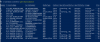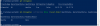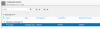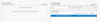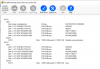Guys
If you have any ideas, it would be very much appreciated... bear with me....
Been running a 2012R2 storage space pool of six 3TB drives for years - no issues. The server OS was upgraded to server2019 around a year ago, and the storage space was not upgraded at the time of the OS upgrade.
One physical drive started to show smart errors (cautions) so wanted to replace failed drive.
I upgraded the storage space to 2019 level. This worked (or at least gave no errors and continued to work fine).
I added a new 3TB drive to the pool - which it appeared to do, again without error.
Several hours later, I attempted to remove the failing drive, and it started the process.... but before it completed, the server blue screened.
This server has *never* blue screened - so no reason to believe it is hardware failure. Oh, the box has plenty of RAM too.
Anyway - now the server is back up - the virtual disk has dissapeared.
Get-StoragePool shows the friendlyname as primodial, ok, healthy,isPrimordial=true,not read only and the correct capacity (ie seven times 3TB capacity).
Disk manager shows only one 3tb drive - which is the 3tb drive that it had started to remove from the pool. The other drives are not visible in disk manager, but ARE all visible when you check with get-Physicaldisk, so are all there.
Server Manager/storage pools show Primordial with physical disk assigned is a single drive - which is the one that was awaiting removal.
Before I attempt any manoeuvres to try and repair this, anyone have some advice as how to approach this fix?
Blowing the drive away and restoring data is an option (as its all backed up) but time is against me on that one as the restore will take ages.
Any advice is very much valued and appreciated.
David
If you have any ideas, it would be very much appreciated... bear with me....
Been running a 2012R2 storage space pool of six 3TB drives for years - no issues. The server OS was upgraded to server2019 around a year ago, and the storage space was not upgraded at the time of the OS upgrade.
One physical drive started to show smart errors (cautions) so wanted to replace failed drive.
I upgraded the storage space to 2019 level. This worked (or at least gave no errors and continued to work fine).
I added a new 3TB drive to the pool - which it appeared to do, again without error.
Several hours later, I attempted to remove the failing drive, and it started the process.... but before it completed, the server blue screened.
This server has *never* blue screened - so no reason to believe it is hardware failure. Oh, the box has plenty of RAM too.
Anyway - now the server is back up - the virtual disk has dissapeared.
Get-StoragePool shows the friendlyname as primodial, ok, healthy,isPrimordial=true,not read only and the correct capacity (ie seven times 3TB capacity).
Disk manager shows only one 3tb drive - which is the 3tb drive that it had started to remove from the pool. The other drives are not visible in disk manager, but ARE all visible when you check with get-Physicaldisk, so are all there.
Server Manager/storage pools show Primordial with physical disk assigned is a single drive - which is the one that was awaiting removal.
Before I attempt any manoeuvres to try and repair this, anyone have some advice as how to approach this fix?
Blowing the drive away and restoring data is an option (as its all backed up) but time is against me on that one as the restore will take ages.
Any advice is very much valued and appreciated.
David