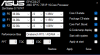3.7 GHz all core? on what cpu? Before this you weren't able to OC this high?If anyone is interested, Rebar can be added to the Supermicro H11DSi-NT Rev2.0, tested with the latest Nvidia Gen, and with 256GB ram, the Bar size is 32GB.
I can also confirm it works with the modded v1.3 bios from Nero, which still works fine on the Rev2.0 of the board.
I modded both the official v2.4 and Nero's modded v1.3 from Nero.
Flash with IPMI. I only tested the v1.3,not 2.4, but it should work without issues as well.Edit: Just tested and 2.4 does not work with rebar.
Once the bios is flashed you need to follow the instructions on Github and use ReBarState with option 32, then restart and voila: GitHub - xCuri0/ReBarUEFI: Resizable BAR for (almost) any PCIe 3.0 system
View attachment 25474
Edit: Was able to get it to 3.7Ghz at 1.2v for 19200 Cinebench score, watercooled 55Celsius on the cpus and 70C on the VRM with 2 30x10mm fans added to it. In gaming it even works at 4Ghz, but can't keep it stable at 100% usage.
Overclock your AMD Epyc
- Thread starter nero243
- Start date
Notice: Page may contain affiliate links for which we may earn a small commission through services like Amazon Affiliates or Skimlinks.
The cpu is epyc 7601.(2 on 11dsi-nt)3.7 GHz all core? on what cpu? Before this you weren't able to OC this high?
I am a bit confused by the second question, rebar has nothing to do with the overclock, I was just adding my OC to the list of people.
Hey there, do you know if rome 128t ENG samples would work better for overclocking comared to retail samples?After all the fun and benefits that I have had from this thread I figured I should post up my build and results.
I think that a 90k on Cinebench is possible if I run the test enough times. The IceGiants are extremely efficient and I can stress test at 3.8ghz without ipmi reporting overheating (both CPU claiming they are under 70c ), however the system will still report overheating and CPU throttling in the server event log, which is unusual as typically I see nothing there when was using less efficient cooling. All attempts at going over 3.8 no matter how much i 'undervolted' it were successful, everytime its an immediate voltage protection reboot.
I did underclock the RAM to the lowest setting in BOIS for the run that got me 89.7k, I had noticed in other OC runs that the DRAM frequency had always dipped slightly on all runs over 3.6ghz. I also set the cTDP to 200 in BIOS, but I doubt this has much effect.
The IceGiants are inpull/push configuration and that means air is flowing over the VRMs as intended, they are 12c - 15c over the CPU temps which rarely go over 70c even in the most agressive sustained OC tests I pushed it through.
ICYMI - i removed the USB header at the bottom of the case as it was obviously shorting ( Sigh ), fortunately I think the Supermicro board has short protection, so I only damaged my pride.
I dont think I would know anyway to push this faster, but if anyone has any ideas I might try it.
View attachment 21568View attachment 21567
AFAIK the retail samples cant be overclocked.Hey there, do you know if rome 128t ENG samples would work better for overclocking comared to retail samples?
I have a H11SSL-i v2 with 7371.
I've flashed both H11SSLi1.3Mod & H11SSLv2.0SSPMod.
Maybe I'm confused, but for both when I go into the bios setup menu there's no new settings listed.
Is the custom bios not a way to overclock without zenstates? If using zenstates do I not need the custom bios?
I've flashed both H11SSLi1.3Mod & H11SSLv2.0SSPMod.
Maybe I'm confused, but for both when I go into the bios setup menu there's no new settings listed.
Is the custom bios not a way to overclock without zenstates? If using zenstates do I not need the custom bios?
Has anyone got this to work on the H12 variants of the supermicro board? I'd love to get my new to me 7302 running at a little faster single core speeds.
H12 boards do not run with modified BIOS.Has anyone got this to work on the H12 variants of the supermicro board?
is the 7302 unlocked ?I'd love to get my new to me 7302 running at a little faster single core speeds.
bummer about the boards not allowing modified bioses, no way to bypass the check? And unlocked as in not vendor locked? I haven't even booted everything up yet.H12 boards do not run with modified BIOS.
is the 7302 unlocked ?
no. not all EPYCs are unlocked/overclockable. ES QS and some OEMs are unlocked.And unlocked as in not vendor locked?
no way so far.bummer about the boards not allowing modified bioses, no way to bypass the check?
X12 socket P+ and X13 socket E is strange(Root of Trust - RoT). even if you change one bit, if you press the power button the BIOS is checked for integrity and if that fails it will be recovered from backup(flash disk) sure maybe we can change the backup with the modified one, but next start the procedure repeats.
I have the ROME2D16-2T - which seems very similar to your board, but run dual EPYC Milan 7763 ES ... just entering this modding and OC journey.That's sad. I wish I had a menu to OC or change ram speed or timings. Or a way to set that in windows at least. Bought the EPYCD8-2T for the dual 10G among other things but I have some ram with B-Die i used to run at 3200 cl14 on aa TR-Pro build. upgraded that system at work but at home i use a 7351.
I modified a hp dl325 to run dual 8 pin GPU with the cover off and only run at 2400 with said kit. on the epycd8 I get 2666(kit advertised speed) but the CB and CPUz scores didnt change much if any change.
Seperate note... I actually got the asrock stable at 4.1ghz with 1.381v but dialed back since i didnt have proper thermal compound at the time. Should receive krynaught this weekend. Ill send some CB scores. Thats on a Enermax tr4 rev2 360aio...
I tried GitHub - SKlayer/EPYC-Overclock this tool so far. With mixed results.
What are you using that works for you?
Did you find out if the BIOS can be modded and if it needs to be modded?
I simply use zenstates. This board had a major issue with BMC so it was down for a while until I got help from a member here on how to reprogram it with a cheap tool. So far, with my OC, not being able to run higher clocked ram isn't a drawback. With the 7351 I have 2 OC settings. Very low voltage 3.7GHz @1.28~v but I get higher scores than with 3.8 @1.375v. Then 4.0ghz going just one step above 1 375v. I'll post a screenshot or actual voltages tomorrow. System is stupid fast with my 2 Hyper M.2 Cards with 8 NVMe in Raid 0 (for some work, scratch and games) and Primocache setup for my 4 8TB Drives (500GB nvme in board m.2 slot as L2 cache and 50GB Ram for L1 out of 256GB). This thing makes light weight of things like after effects and my CPU with 3.7 OC sits between 3950 and 5950 MT performance (cpuz)I have the ROME2D16-2T - which seems very similar to your board, but run dual EPYC Milan 7763 ES ... just entering this modding and OC journey.
I tried GitHub - SKlayer/EPYC-Overclock this tool so far. With mixed results.
What are you using that works for you?
Did you find out if the BIOS can be modded and if it needs to be modded?
@evolucian911 can you post some details on your OC settings? I just got a similar mobo/cpu and would be interested to see if i can emulate. Which cooler are you using?
OVERCLOCK DUAL EPYC 7551's TO 3.0 Ghz ON WINDOWS 11
I have success overclocking Dual Epyc 7551's on a Supermicro H11DSi-NT within Windows 11 Pro. That's right. Windows 11 Pro. I reached a breaking point on Windows 10 and needed to have Windows 11 for its' better AMD dual processor handling (NUMA Scheduling, L3 Latency Fix, and Overall Speed Improvements in General). These processors are useless at stock speeds for desktop functions, and Windows 11 out of the box attempts to load handle, but it's not useful unless the processors are properly overclocked to 3.0 Ghz. Makes the workflow very good and almost comparable (not the same) as latest Intel and AMD hot rods. Basic multi-tasking is excellent.
Here's my benchmark in CPU-Z. CPU-Z Benchmark for AMD EPYC 7551 (33T) - CPU-Z VALIDATOR
3rd place in the rankings. I'd like to stress that I only paid $1000 total for the system including a new Thermaltake case. $300 each for the processors aftermarket.
PROCEDURES USING WINDOWS 11 PRO & HACKED VERSION OF ASUS ZEN STATES
*FIRST INSTALL WINDOWS 11 ON THE SYSTEM. Just download windows 11 and do the manual installation. I went ahead and installed TPM module addon to dismiss that part of the windows 11 messages, but Windows 11 automatic install will always come back as incompatible anyway because of the processors. Download Windows 11
1. INSTALL THE SNMP SERVICES SO THAT ZEN STATES CAN FUNCTION ON ITS PERFORMANCE BIAS. Make sure you have the WMI SNMP Provider and Simple Network Management Protocol (SNMP) services installed, else Zen States won't work. Location is under Apps > Optional Features. After it is installed, you'll see SNMP populate in Zen States under Performance Bias, which signals that ZenStates switched over properly is monitoring the cpu using the SNMP services installed.
2. CHANGE YOUR POWER PLAN TO MAX OUT ON BITSUM HIGHEST PERFORMANCE. Make sure your power plan is set to Bitsum Highest Performance,and make sure you’re the processor state within the plan is set to 100% full max.
3. INSTALL ASUS ZEN STATES SPECIAL HACKED VERSION BY NERO243. Apply the P States to just slightly over 3.0 Ghz for all 3 settings. The trick is to get the Processors to idle at about 3.0 Ghz, and when a software takes full advantage of the processors, Windows 11 will downclock to just under 3.0 Ghz automatically at full multi-thread. Keeping the processors idle to just above 3.0 Ghz (about 3.05 Ghz) ensures the system remains snappy and responsive to the maximum degree possible. The Epyc 7551 processors don't respond too quickly to commands since their real power is multi-thread operations, rather than workflow. 3.0 Ghz idle speed makes the system productive workflow wise. https://forums.servethehome.com/index.php?threads/overclock-your-amd-epyc.23422/
I have success overclocking Dual Epyc 7551's on a Supermicro H11DSi-NT within Windows 11 Pro. That's right. Windows 11 Pro. I reached a breaking point on Windows 10 and needed to have Windows 11 for its' better AMD dual processor handling (NUMA Scheduling, L3 Latency Fix, and Overall Speed Improvements in General). These processors are useless at stock speeds for desktop functions, and Windows 11 out of the box attempts to load handle, but it's not useful unless the processors are properly overclocked to 3.0 Ghz. Makes the workflow very good and almost comparable (not the same) as latest Intel and AMD hot rods. Basic multi-tasking is excellent.
Here's my benchmark in CPU-Z. CPU-Z Benchmark for AMD EPYC 7551 (33T) - CPU-Z VALIDATOR
3rd place in the rankings. I'd like to stress that I only paid $1000 total for the system including a new Thermaltake case. $300 each for the processors aftermarket.
PROCEDURES USING WINDOWS 11 PRO & HACKED VERSION OF ASUS ZEN STATES
*FIRST INSTALL WINDOWS 11 ON THE SYSTEM. Just download windows 11 and do the manual installation. I went ahead and installed TPM module addon to dismiss that part of the windows 11 messages, but Windows 11 automatic install will always come back as incompatible anyway because of the processors. Download Windows 11
1. INSTALL THE SNMP SERVICES SO THAT ZEN STATES CAN FUNCTION ON ITS PERFORMANCE BIAS. Make sure you have the WMI SNMP Provider and Simple Network Management Protocol (SNMP) services installed, else Zen States won't work. Location is under Apps > Optional Features. After it is installed, you'll see SNMP populate in Zen States under Performance Bias, which signals that ZenStates switched over properly is monitoring the cpu using the SNMP services installed.
2. CHANGE YOUR POWER PLAN TO MAX OUT ON BITSUM HIGHEST PERFORMANCE. Make sure your power plan is set to Bitsum Highest Performance,and make sure you’re the processor state within the plan is set to 100% full max.
3. INSTALL ASUS ZEN STATES SPECIAL HACKED VERSION BY NERO243. Apply the P States to just slightly over 3.0 Ghz for all 3 settings. The trick is to get the Processors to idle at about 3.0 Ghz, and when a software takes full advantage of the processors, Windows 11 will downclock to just under 3.0 Ghz automatically at full multi-thread. Keeping the processors idle to just above 3.0 Ghz (about 3.05 Ghz) ensures the system remains snappy and responsive to the maximum degree possible. The Epyc 7551 processors don't respond too quickly to commands since their real power is multi-thread operations, rather than workflow. 3.0 Ghz idle speed makes the system productive workflow wise. https://forums.servethehome.com/index.php?threads/overclock-your-amd-epyc.23422/
@evolucian911 can you post some details on your OC settings? I just got a similar mobo/cpu and would be interested to see if i can emulate. Which cooler are you using?
Sorry for the delay.
COOLING Is most important: For cooling I used the the Enermax TR4 cooler everyone is afraid of. Der8auer still uses that cooler for air OC on large chips like Sapphire Rapids 56 core Xeon W. Problem is these had manufacturer issues. You must buy the revised version if you insist on using that cooler. People complained that the revised ones still had the issue but I've used these 3 of them and they all still work like day one for me. (attached picture of the build you inquired about which is also what i'm using to send this reply).
CPU lottery: I purchased 4 HP DL325 servers within 2 years for varying reasons, cheap on amazon some years ago. Each with 16 core EPYC 7351P and I upgraded them later to 64 cores. This left me with the 4 7351s to play with. I'm not sure if other chips or retail will give the same results but i notice that these overclock quite well once cooled right.. granted they overclock even better in the HPe DL325 than on the Asrock EPYCD8 board.
Initially, When i found this thread I used the 1.357v proposed for P0 P1 P2 and straight 3.8Ghz. Used this for a long time stable. Flet like there was headroom so I managed to get 4.0 with 1.381/1.388v. Problem is these seem to have some hard limit on TDP. If I recall correctly, system would cut off anytime clock get too close to 350w I think or 400w. Don't quite remember but I've crossed 300w often benching. Ultimately The speed was not consistent because the chips also don't like to run above 60c. The cooler I mentioned did well to keep temps bellow 60 at up to 3.85 or 3.9, but nothing more (I didn't try with any high end cpu paste though). As a result, initial benching would net high scores then the scores fell bellow lower clocks/voltages.
With this information, I started to undervolt. I net highest scores at 3.8 with my current voltages (attached) than with 1.375. Sadly I didnt validate most of my scores so I will paste my 3.9Ghz score here (AMD EPYC 7351 @ 3890.72 MHz - CPU-Z VALIDATOR) to give you perspective on OC scores (3.9 score was recently, 4.0 OC was actually done long ago. I will also post current undervolt scores but not now. My fans went bad (random "PC Cooler" RGB fans that were tested by Bitwit and found to be close to noctua fans at the time for cheaper by accident. but now they are bad after many years of use. At the moment im using some temporary crap case fans).
In conclusion. Get the Enermax TR4 or whatever their latest version is, Slap on Noctua fans and use some kryonaut If your aim is anything near 4.0 but be mindful of touching the artificial thermal limit. If someone has a way to remove that limit via bios mod on any board at all I will buy that board. For now im still at 3.8Ghz with 128GB 2666 ram (256gb kit on another machine) With aftermarket heat spreaders installed.
Side note: You can undervolt allot further If you care to drop clocks to 3.7 or lower. 3.7 @ 1.28 scored better than 3.8 @ 1.375 for me and 3.8 @ 1.356 was slightly faster than 3.7 so Overall better and still lower voltage than 1.375.
Photos too large so view here. Zenstates settings attached to this reply.
Attachments
-
22.5 KB Views: 25
Last edited:
3Ghz seems low for that chip. Conidering 3.0Ghz is its turbo at stock, and looking at your score, I dont quite think its overclocked. You should reach 3.7 or even 3.8 with a 32 core or at worst 3.5Ghz at this point. earlier days the clock were lower. Windows 11 has been around for ages and Im certain everyone here is already using it. Zenstates does not require snmp toyed with. Go through the thread and compare clocks.OVERCLOCK DUAL EPYC 7551's TO 3.0 Ghz ON WINDOWS 11
I have success overclocking Dual Epyc 7551's on a Supermicro H11DSi-NT within Windows 11 Pro. That's right. Windows 11 Pro. I reached a breaking point on Windows 10 and needed to have Windows 11 for its' better AMD dual processor handling (NUMA Scheduling, L3 Latency Fix, and Overall Speed Improvements in General). These processors are useless at stock speeds for desktop functions, and Windows 11 out of the box attempts to load handle, but it's not useful unless the processors are properly overclocked to 3.0 Ghz. Makes the workflow very good and almost comparable (not the same) as latest Intel and AMD hot rods. Basic multi-tasking is excellent.
Here's my benchmark in CPU-Z. CPU-Z Benchmark for AMD EPYC 7551 (33T) - CPU-Z VALIDATOR
3rd place in the rankings. I'd like to stress that I only paid $1000 total for the system including a new Thermaltake case. $300 each for the processors aftermarket.
PROCEDURES USING WINDOWS 11 PRO & HACKED VERSION OF ASUS ZEN STATES
*FIRST INSTALL WINDOWS 11 ON THE SYSTEM. Just download windows 11 and do the manual installation. I went ahead and installed TPM module addon to dismiss that part of the windows 11 messages, but Windows 11 automatic install will always come back as incompatible anyway because of the processors. Download Windows 11
1. INSTALL THE SNMP SERVICES SO THAT ZEN STATES CAN FUNCTION ON ITS PERFORMANCE BIAS. Make sure you have the WMI SNMP Provider and Simple Network Management Protocol (SNMP) services installed, else Zen States won't work. Location is under Apps > Optional Features. After it is installed, you'll see SNMP populate in Zen States under Performance Bias, which signals that ZenStates switched over properly is monitoring the cpu using the SNMP services installed.
2. CHANGE YOUR POWER PLAN TO MAX OUT ON BITSUM HIGHEST PERFORMANCE. Make sure your power plan is set to Bitsum Highest Performance,and make sure you’re the processor state within the plan is set to 100% full max.
3. INSTALL ASUS ZEN STATES SPECIAL HACKED VERSION BY NERO243. Apply the P States to just slightly over 3.0 Ghz for all 3 settings. The trick is to get the Processors to idle at about 3.0 Ghz, and when a software takes full advantage of the processors, Windows 11 will downclock to just under 3.0 Ghz automatically at full multi-thread. Keeping the processors idle to just above 3.0 Ghz (about 3.05 Ghz) ensures the system remains snappy and responsive to the maximum degree possible. The Epyc 7551 processors don't respond too quickly to commands since their real power is multi-thread operations, rather than workflow. 3.0 Ghz idle speed makes the system productive workflow wise. https://forums.servethehome.com/index.php?threads/overclock-your-amd-epyc.23422/
Aren't you blocking the fans on your GPU? Does it not overheat? Or did you cut a hole in your case?After all the fun and benefits that I have had from this thread I figured I should post up my build and results.
I think that a 90k on Cinebench is possible if I run the test enough times. The IceGiants are extremely efficient and I can stress test at 3.8ghz without ipmi reporting overheating (both CPU claiming they are under 70c ), however the system will still report overheating and CPU throttling in the server event log, which is unusual as typically I see nothing there when was using less efficient cooling. All attempts at going over 3.8 no matter how much i 'undervolted' it were successful, everytime its an immediate voltage protection reboot.
I did underclock the RAM to the lowest setting in BOIS for the run that got me 89.7k, I had noticed in other OC runs that the DRAM frequency had always dipped slightly on all runs over 3.6ghz. I also set the cTDP to 200 in BIOS, but I doubt this has much effect.
The IceGiants are inpull/push configuration and that means air is flowing over the VRMs as intended, they are 12c - 15c over the CPU temps which rarely go over 70c even in the most agressive sustained OC tests I pushed it through.
ICYMI - i removed the USB header at the bottom of the case as it was obviously shorting ( Sigh ), fortunately I think the Supermicro board has short protection, so I only damaged my pride.
I dont think I would know anyway to push this faster, but if anyone has any ideas I might try it.
View attachment 21568View attachment 21567
I had 2 EPYC 7601 and 256gb (16 x 16) on a supermicro h11dsi-nt and the bios mod worked perfectly I could select the ram freq to be 2666Mhz (from the original 2400) and they worked fine. Now I moved the same CPUs, PSU, RAM and Coolers to a supermicro h11dsi (so not NT), and the modded bios does work, but once I choose 1333mhz in the bios, it still shows at 2400 in CPUZ and Task Manager.
Has anyone encountered this?
Has anyone encountered this?
Hey sorry for the late reply. The graphics card does overheat and yeah I am going to cut holes in it.Aren't you blocking the fans on your GPU? Does it not overheat? Or did you cut a hole in your case?