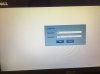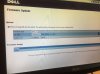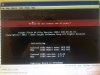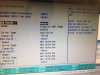Good news and bad news.
Bad news, I still can not get the onbard SATA and mini SAS connectors working. I tried everything I could think of. I removed the hard drive interposer from the system. Plugged in my hard drive to the SATA port labeled SATA 4. Powered up the computer, entered BIOS, and there were no drives detected in BIOS. Here is a picture:
I tried changing the controller from AHCI to RAID, and changing the link speed from 3.0 to 6.0Gb/s. Nothing worked. I then changed to SATA 5. Same thing. Nothing showed up in BIOS. Made changes to BIOS, and never got a drive to show up. I then tried the mini SAS cable. Still no luck.
I then tried 2 different hard drives hooked up to mini SAS ports 1 and 2, and then tried 2 different hard drives hooked up to SATA 4 and SATA 5. Never got a drive to show up in BIOS.
At this point, I decided to 'go for broke' and clear NVRAM using the jumper, thinking maybe that would reset something and make the SATA ports work. Still no luck.
I do remember
@Wictar jumping a front panel connector to get his SATA ports working. I tried this briefly months ago, but it didn't work for me. Since he burnt his board, I decided not to try that method, as I would like to do more research on the pins first (wither with a scope, DMM, or literially tracing them to see where they go).
I think
@thomasz may be right. Perhaps I got a faulty board?
Here is a picture of the SATA controller turned off, in hopes that somehow that might make a difference:
Here are the options I got in the 'Boot Manager' menu with the hard drives hooked to SATA or SAS cables:
I even tried turning off the mini SAS ports, hoping that would make a difference:
And here is the screen I would get if I let the computer try to boot. Since it didn't see a HDD, it tried to boot over network and then gave me an error:
So, finally, I went back to what works. The HDD interposer board with my SSD and HDD hooked up and working.
On to the good news... I am confident that the BIOS flash fixed my graphics card woes. When I reset the NVRAM, I was very hesitant to actually do it, since I believe that caused me to lose my graphics card output the very first time I got it working. But, I hooked up the hard drives as seen above, changed the BIOS settings to make sure the correct one was listed as a boot drive, and then booted to windows. When I got to windows, the screen flashed black like normal, and the GTX 780 began outputting video.
Here is a shot of 3 monitors hooked up and working flawlessly. The TV on the left is mainly hooked up so I can have sound output over HDMI from the GTX 780. The monitor in the middle is my 1080p monitor, and it is much easier on the eyes. It is hooked to the GTX 780 with a DVI to HDMI cable. The monitor on the right is hooked to the VGA display port on the motherboard. It is there mainly for boot messages and to be able to see when I can press F2 to enter BIOS:

When it comes to entering BIOS, I have a little trick that I picked up. With my GTX 780, it doesn't actually begin to output display until I windows is loading. So if I unhook the VGA monitor, I can no longer see the BIOS splash screen to know when to press F2. Well, an interesting thing I found out, the USB ports do not turn on during the 'Configuring Memory...Done' screen. They turn on right before the screen flashes and the BIOS splash screen comes up. So if you have a USB drive with a light on it, you can watch for the USB drive to light up to know that the BIOS splash screen is coming. This information is really quite useless if you don't have a VGA monitor hooked up anyway, but I found it interesting.
Although these ports worked on my board, I am bit confused with them too. As I know, C602 chipset natively supports 2 SATA III 6.0 Gb/s and 4 SATA II 3.0 Gb/s ports. That makes 6 ports in total.
On the C8220 board, the two SATA ports are #4 and 5, and the four mini-SAS derived ports are SATA #0-3. Then which ones are 6.0 Gb/s and which ones are 3.0? Don't tell me that the four SAS-derived ports are not equal?
@thomasz I am just guessing, but I think SATA 4 and SATA 5 would be the SATA III 6.0 Gb/s ports. I say this because the are singled out on the mother board, and they are also a direct plug in to the HDD interposer board (for 2.5" HDD's, no cables required). Where as SATA 0-3 are actual ports that require a cable.